In Nigeria, linking your National Identification Number (NIN) to your MTN SIM card is something you must do. The Nigerian Communications Commission (NCC) says every phone number needs to be connected to a valid NIN. This rule helps make things safer, stops fraud, and ensures everyone using a SIM card is known. If you don’t link your NIN, your MTN line could get blocked, so no calls, no texts, and no internet. That’s a big problem nobody wants in 2025.
This guide is here to make linking your NIN to your MTN SIM super easy. Whether you love technology or just want simple steps, you’ll find everything you need. You’ll learn why it’s important, how to do it, and how to avoid mistakes. Let’s jump in and keep your MTN line working smoothly.
READ ALSO: How To Check My MTN Number 2025
Why Linking Your NIN Is Important
First, let’s talk about why this matters. The NIN is a special 11-digit number given by the National Identity Management Commission (NIMC). It’s like your personal ID in Nigeria’s big database, holding details like your name, fingerprints, and photo. Linking it to your MTN SIM connects your phone number to this ID, so the government knows who’s using each number.
This isn’t just about following rules. It’s about keeping things safe. When your NIN is linked, it’s harder for bad people to use phone numbers for scams or crimes. It also makes sure you can keep using your MTN line without trouble. Imagine wanting to call a friend or check WhatsApp, but your line is blocked. Linking your NIN stops that stress.
Also, a linked NIN lets you enjoy all MTN services, like data bundles, cheap call rates, and new features they might add in 2025. It’s a step toward a safer, more connected Nigeria where everyone’s identity is checked.
What You Need Before You Start
To make this easy, you need a few things ready. You’ll need your NIN, the 11-digit number on your NIN slip if you’ve registered with NIMC. If you don’t know your NIN, dial *346# on your MTN line to get it for about N20. Your MTN SIM must be working, not blocked or inactive. For some methods, like going to an MTN store, you need a valid ID, like a National ID card, driver’s license, or voter’s card. A working email address is also helpful for online methods, as MTN might send a one-time password (OTP) to check it’s you.
If you don’t have a NIN yet, you must register at a NIMC enrollment center. Visit the NIMC website (nimc.gov.ng) to find one near you. You’ll fill a form, give your fingerprints, and get your NIN slip. Once you have your NIN, you’re set to link it.
Here’s what you need in a list:
- Your 11-digit NIN (use *346# if you don’t know it).
- A working MTN SIM.
- A valid ID for store visits.
- An email address for online methods.
Method 1: Linking Your NIN with a USSD Code
The USSD method is one of the easiest ways to link your NIN. You don’t need internet or a smartphone, so it works for everyone, anywhere.
Take your phone with the MTN SIM you want to link. Follow these steps:
- Dial *785# and wait for the menu.
- Pick the option to submit your NIN.
- Type your 11-digit NIN carefully, checking each number.
- Send it and wait for a text saying MTN got your NIN.
It might take a few minutes for MTN to check your NIN with NIMC’s database. If everything is correct, you’ll get another text saying your NIN is linked. If there’s a problem, like a wrong NIN, the text will tell you what to fix. If your SIM is blocked, try dialing 785YOUR_NIN#. For example, if your NIN is 12345678901, dial 78512345678901#. This sends your NIN to MTN right away. This method is free, works any time, and is very simple.
Method 2: Using the MTN Online Portal
If you like doing things online, the MTN NIN portal is a great choice. It’s safe, works on any device with internet, and lets you see your progress.
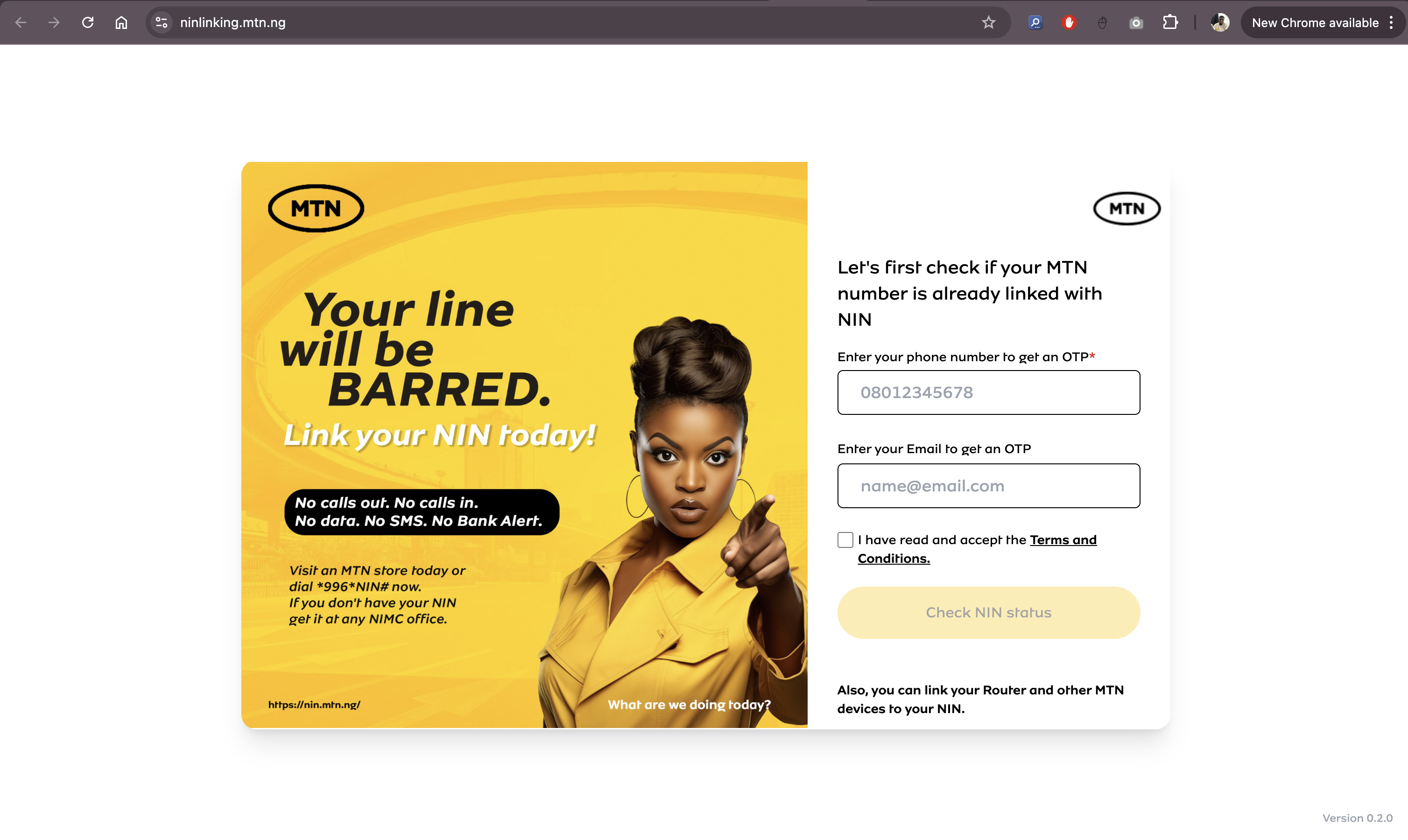
Go to ninlinking.mtn.ng in your browser. You’ll see a form asking for details. Here’s what to do:
- Enter your MTN phone number.
- Type your 11-digit NIN correctly.
- Add your email address for the OTP.
- Click “Next” and check your email for the six-digit OTP.
- Enter the OTP on the portal and click “Validate.”
If the OTP is right, MTN sends your NIN to NIMC for checking. You’ll get a text or email when it’s done. You need good internet for this. If the OTP doesn’t come, check your email’s spam folder or make sure your details are correct. If it still doesn’t work, try again or use another method.
Method 3: Linking Through the MyMTN App
The MyMTN App is perfect for smartphone users. It’s easy to use and free to download from the Google Play Store
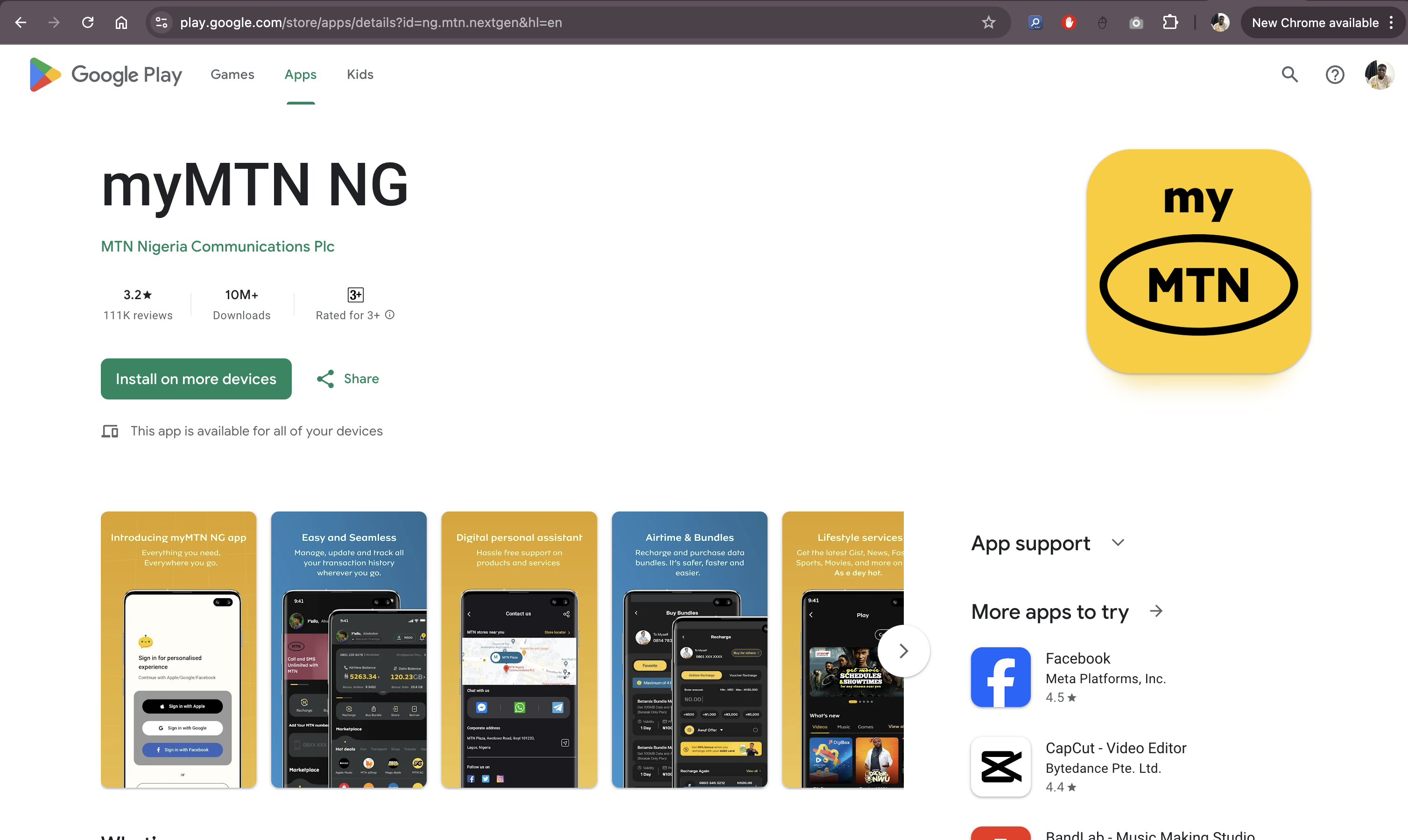
or Apple App Store.
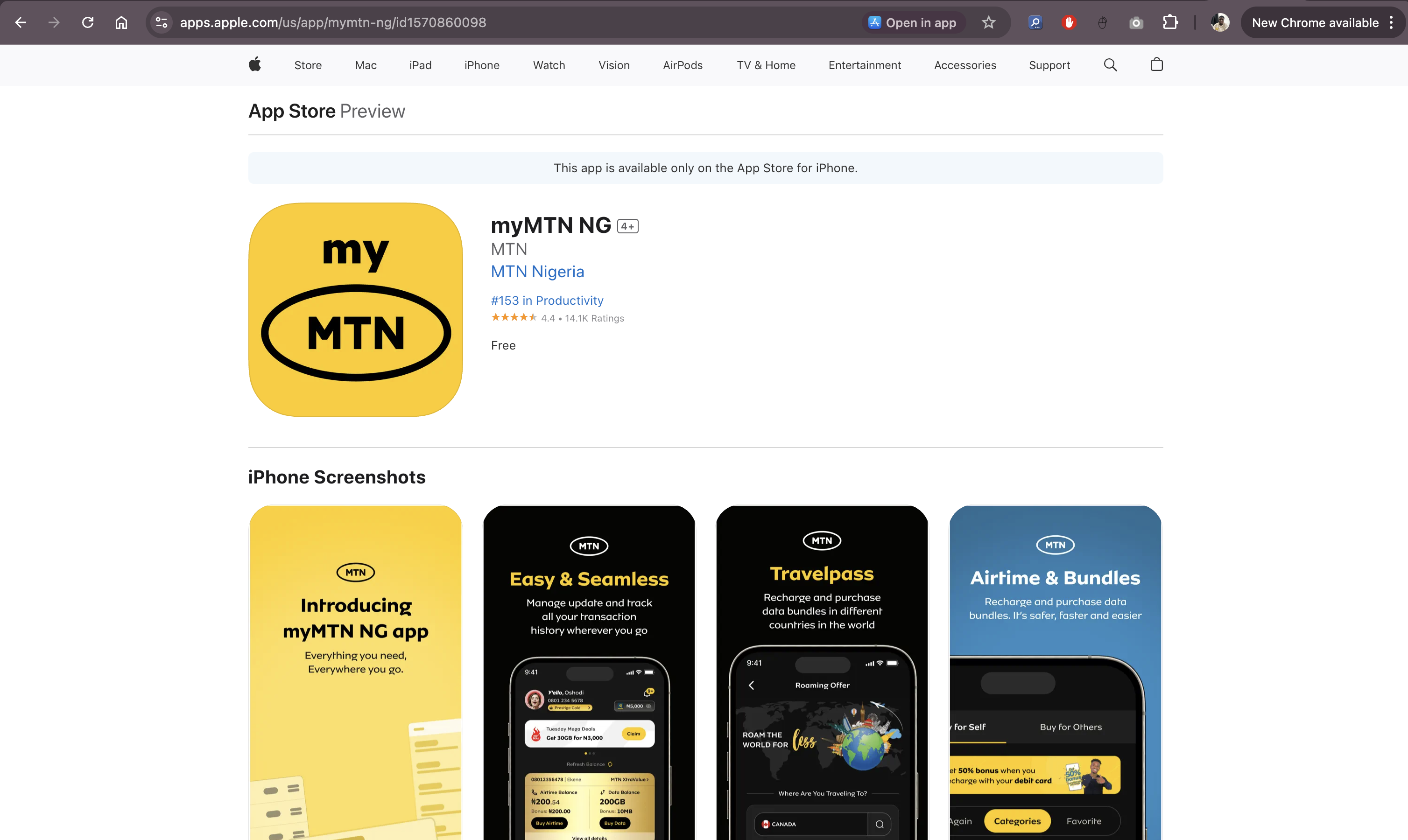
Install the app and log in with your MTN number. You might get a code to verify it’s you. Then follow these steps:
- Look for a “Link Your NIN” button or banner.
- Tap it and enter your 11-digit NIN.
- Add your email if asked.
- Check your details and submit.
The app will process your request and tell you when your NIN is linked. This method is nice because you can also buy data or check your balance in the app. If you have trouble, check the app’s help section or contact MTN support.
Method 4: Using the NIMC Mobile ID App
The NIMC Mobile ID App, called “MWS: NIMC MobileID,” is another way to link your NIN. It’s on Google Play Store
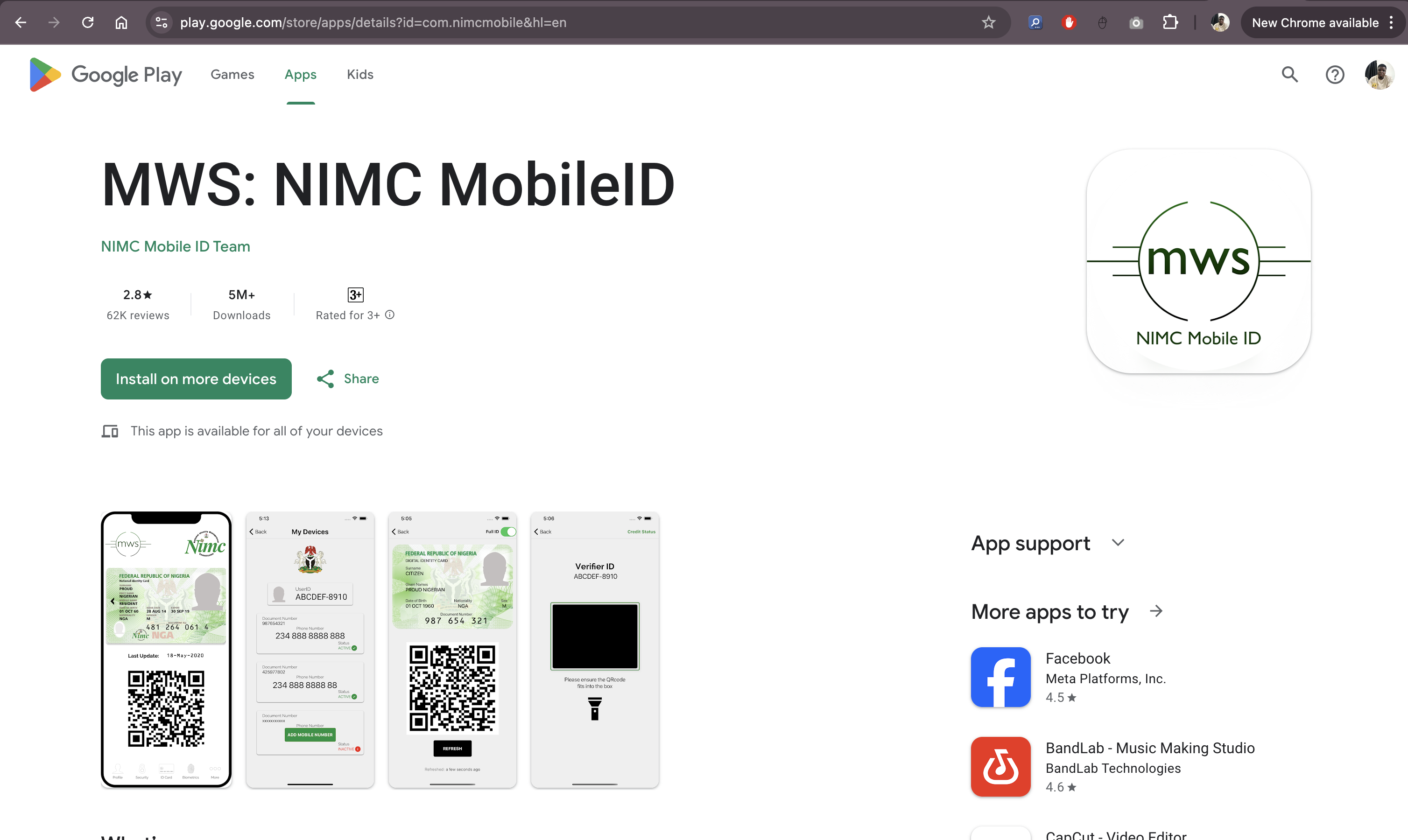
and App Store and helps you manage your NIN and phone numbers.
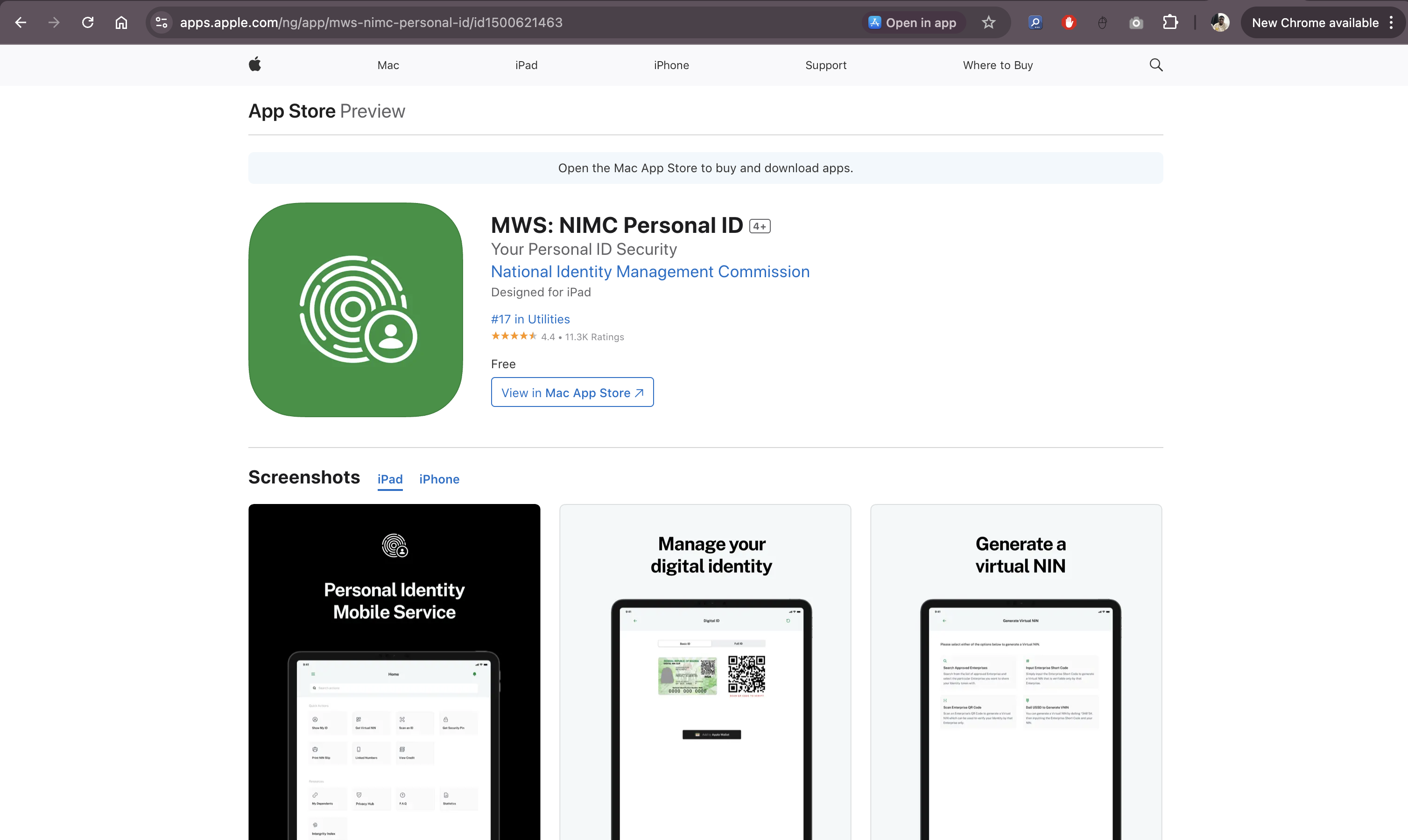
Download the app and log in with your NIN, setting a six-digit PIN for safety. Here’s how to link:
- Find the “My Devices” section or add a mobile number option.
- Enter your MTN number.
- Get an OTP on your phone and enter it.
- Submit to link your NIN.
This app lets you link up to seven phone numbers to one NIN, great for multiple SIMs. If the app has issues, like slow connections, try again later or use another method. It’s free and connects to NIMC’s database for security.
Method 5: Visiting an MTN Store
If you want help in person or your SIM is blocked, go to an MTN store. You can find one near you at mtn.ng or by texting “Store” to 5018.
Bring your NIN slip or 11-digit number, a valid ID like a National ID or driver’s license, and the MTN SIM. At the store, do this:
- Tell the agent you want to link your NIN.
- Give your NIN and ID.
- Let them scan your fingerprints if needed.
- Wait for them to finish linking.
The agent will tell you when it’s done. If your SIM is blocked, they can unblock it after linking, usually in a few hours. This method is solid but might mean waiting in line. Go early or see if you can book a time.
Method 6: Using MTN’s WhatsApp Assistant (Zigi)
MTN’s Zigi is a WhatsApp assistant that makes linking your NIN quick and chat-based. It’s great if you use WhatsApp a lot.
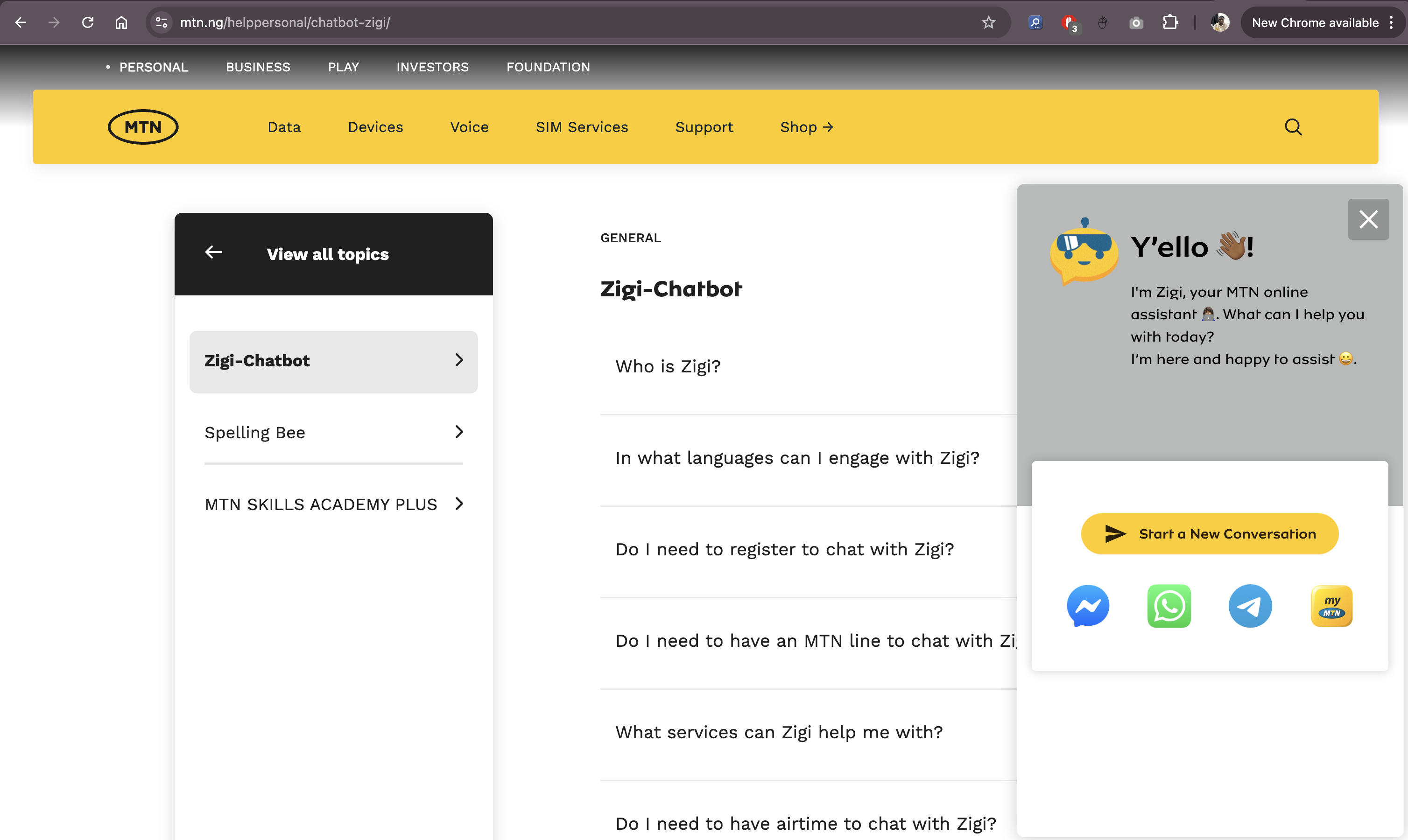
Save Zigi’s number, 09033000001, in your contacts. Then follow these steps:
- Open WhatsApp and start a chat with Zigi.
- Choose “Services” from the menu.
- Select “NIN Services” and the option to link your NIN.
- Enter your NIN and verify with an OTP sent to your phone.
- Submit and wait for confirmation.
This method is free, fast, and needs only WhatsApp and data. If Zigi doesn’t reply, try again or call MTN support.
Checking If Your NIN Is Linked
After linking, make sure it worked. Dial *996# on your MTN line and pick the option to check NIN status. You’ll get a text saying if your NIN is linked. You can also check on the MyMTN App or nin.mtn.ng. If it’s not linked, try again. If problems continue, call MTN at 180 from your MTN line or 08031000180 from another line.
What to Do If Your SIM Is Blocked
If your MTN SIM is blocked because you didn’t link your NIN, don’t worry. Try dialing 785YOUR_NIN# first. If that doesn’t work, go to an MTN store with your NIN and ID. They’ll link your NIN and unblock your SIM, usually in a few hours. You can also try the MTN portal or MyMTN App. If the problem is wrong SIM registration details, like a mismatched name, update them at an MTN store with your ID.
Common Problems and Fixes
Sometimes, things go wrong, but you can fix them. If you see an “Invalid NIN” error, check your NIN with *346# or your NIN slip. If it’s wrong, go to a NIMC center to fix it. If the USSD or portal doesn’t work, try another method, like the MyMTN App or a store. Network delays can happen, so wait and try again. If you don’t get an OTP, check your email’s spam folder or make sure your MTN line gets texts.
For blocked SIMs, the issue might be SIM registration details not matching NIMC’s records. At an MTN store, they can check and fix this. Keep your NIN slip and ID ready. Here’s a list of fixes:
- Invalid NIN: Check with *346# or NIMC center.
- No OTP: Look in spam folder or check your MTN line.
- Blocked SIM: Visit MTN store with NIN and ID.
- System issues: Wait and retry or try another method.
Tips to Make It Easier
To avoid trouble, link your NIN as soon as you get it. Don’t wait for a deadline. Save your NIN somewhere safe, like a note on your phone or your NIN slip. If you have more than one MTN SIM, link up to seven numbers to one NIN by doing the process for each. Pick a method that works for you: USSD if you have no internet, apps if you like tech, or stores for personal help. Keep up with NCC or MTN news on their website or social media for updates on methods or deadlines.
Why You Shouldn’t Wait
Waiting to link your NIN could mean losing your phone line, which you need for banking, social media, and more. A blocked SIM stops calls, texts, and data, messing up your day. The process is free, and with so many ways—USSD, apps, online, or in-person—there’s no reason to delay. Linking keeps you following government rules and using MTN services without issues.
Final Thoughts
Linking your NIN to your MTN SIM in 2025 is easy with options like USSD, the MyMTN App, or MTN stores. Do it now, have your NIN ready, and follow the steps carefully to stay connected. This keeps your line safe, your identity secure, and you on the right side of the rules. If you hit a problem, MTN support and NIMC centers can help. Take a few minutes today to link your NIN and keep your MTN line working perfectly.

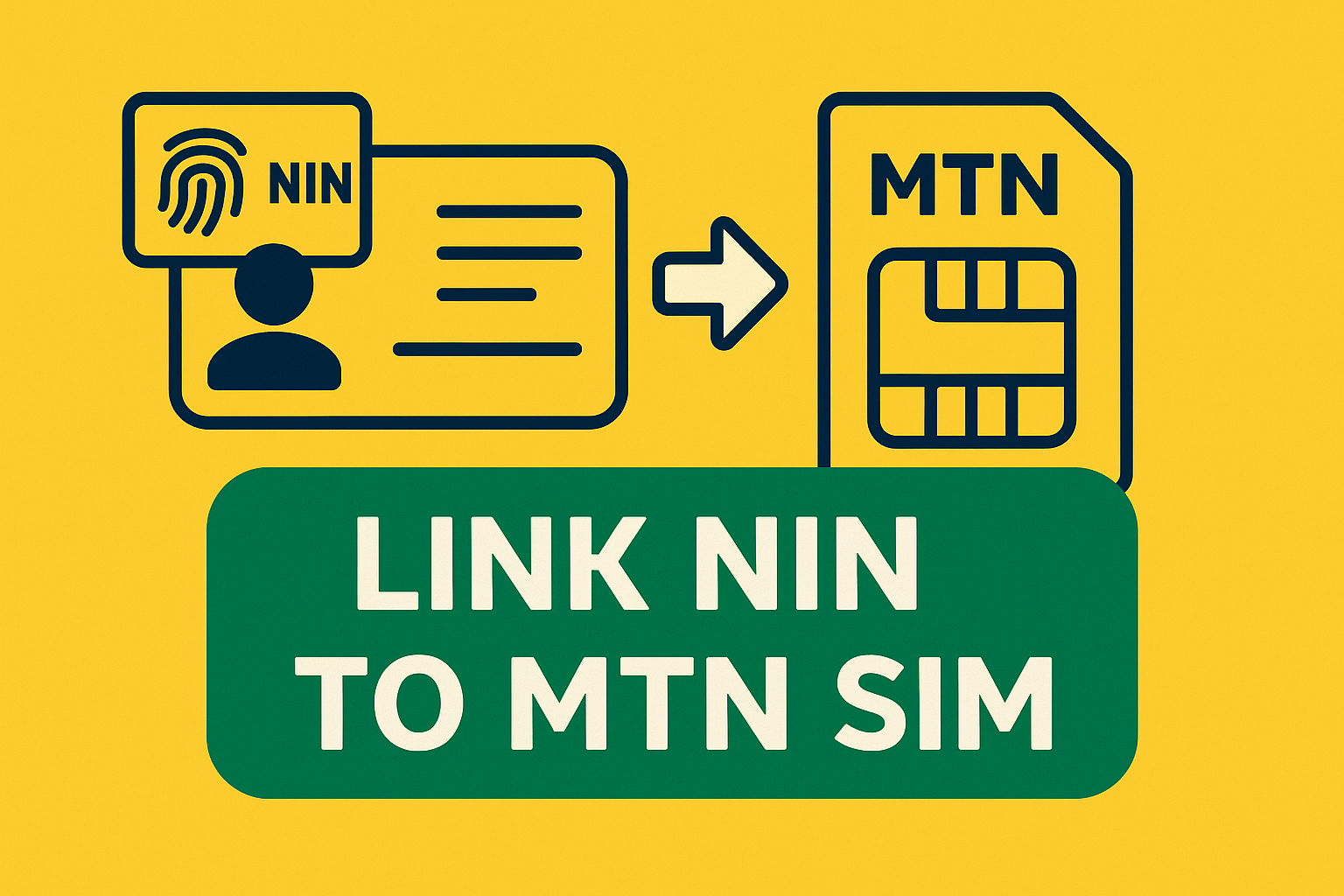
Comments (0)