How to Reset a Samsung Phone Using Buttons, Freezing, lagging, or other software problems with your Samsung phone may be solved more quickly by doing a reset.
Resetting your device using buttons is pretty reliable when the touchscreen isn't working or you can't get into the settings menu. This post will show you in detail how to reset your Samsung phone using hardware keys.
Reasons You May Need to Reset Your Samsung Phone There could be some reasons to reset your Samsung smartphone. Here are some common scenarios where you need to reset:
Screen lock or password forgotten Frequent crashes of apps or system glitches Unresponsive touchscreen or buttons Preparing for resale or gifting Malware or virus infection Software clutter making insufficient space.
You can reset it to factory settings; this will clear everything from your phone, including all of your personal data, and it will remove most software problems.
Important Things to Remember Before You Reset
Before you reset, keep in mind that:
Backup Your Data: These actions will erase all personal files, applications, and settings from your device.
Make sure to back up necessary data using Samsung Cloud, Google Drive, or an external storage device.
Remove Google Account: If FRP is activated on your device, you may have to enter the credentials of your Google account even after the reset.
Ensure Enough Battery Life: Your phone needs to have more than 50% battery so that it won't interrupt you during the process.
Understanding Various Forms of Resets
There are primarily two major kinds of resets that can be performed on a Samsung phone using the buttons. First is the:
Soft Reset: A soft reboot that doesn't delete data and is helpful when there is a slight glitch. Hard Reset (Factory Reset): A complete wipe of all data and settings - restoring the phone to its original state.
How to Soft Reset a Samsung Phone
A soft reset is helpful when your phone is not responding or has hung up. Here's how to do it: Press and Hold Power and Volume Down Buttons: These buttons should be pressed together and held for roughly 10-15 seconds.
Wait for the Device to Restart: Let go of the buttons once the Samsung logo appears and allow the phone to reboot.
This method does not delete any personal data and can help fix minor issues quickly.
Hard Reset Using Buttons
To perform a hard reset in case your Samsung phone is in critical condition, or you simply want to erase all data on it, do the following.
Step 1: Power Off Device
Turn your phone off if it responds by holding down the Power key and then clicking on Power Off.
If your device is unresponsive, shut it down forcibly by holding both the Power and Volume Down keys pressed until the display goes dark.
Step 2: Boot into Recovery Mode
Press and hold the Volume Up and Power buttons until the Samsung logo appears (for most models).
For newer models, press Volume Up, Power, and Bixby buttons together. Release the buttons when the Android Recovery Menu appears.
Step 3: Navigate to Wipe Data/Factory Reset
Use the Volume buttons to scroll through the options. Highlight Wipe data/factory reset and press the Power button to confirm.
Step 4: Confirm the Reset
Using the Volume buttons, select Yes, then press the Power button. It will start erasing all of the data.
Step 5: Reboot the Phone
Once the reset is complete, tap Reboot system now. Now, your phone will boot up with factory settings.
Things to Do After Factory Reset Samsung Phone, Once it boots up, follow these steps to set it up:
Wi-Fi or Data Connection: This is important when you are signing in to your Samsung or Google account. Sign in with Google Account: If FRP was on, then sign in with your Google credentials.
Restore Backup: If you have backed up data earlier, restore them from Samsung Cloud or Google Drive. Reinstall Apps: Download and set up your important apps.
Update Software: Search for new software to keep your device secure and stable.
Troubleshooting Common Issues After a Reset If you face some problems right after resetting your Samsung phone, try the following:
Stuck on Google Account Verification: Use the account recovery option provided by Google in case you forgot your credentials. Phone Won't Turn On: The battery might not be charged; force restart your device in such a case. Boot Loop Issues: Perform a factory reset again or look for any software updates. Missing IMEI or Network Issues: Dial *#06# to check your IMEI. If missing, then visit a Samsung service center.
Conclusion
A button-based Samsung phone reset is an extraordinary method of troubleshooting for many cases, especially those relating to software malfunctions.
Whether you have to perform a soft reset for minor issues or a hard reset to entirely restore it, following the correct steps makes the task smooth and painless.
Always backup your data before performing a reset and follow the setup process carefully in order to restore your device's functionality. If the problems persist, contact Samsung support or a qualified technician for assistance.

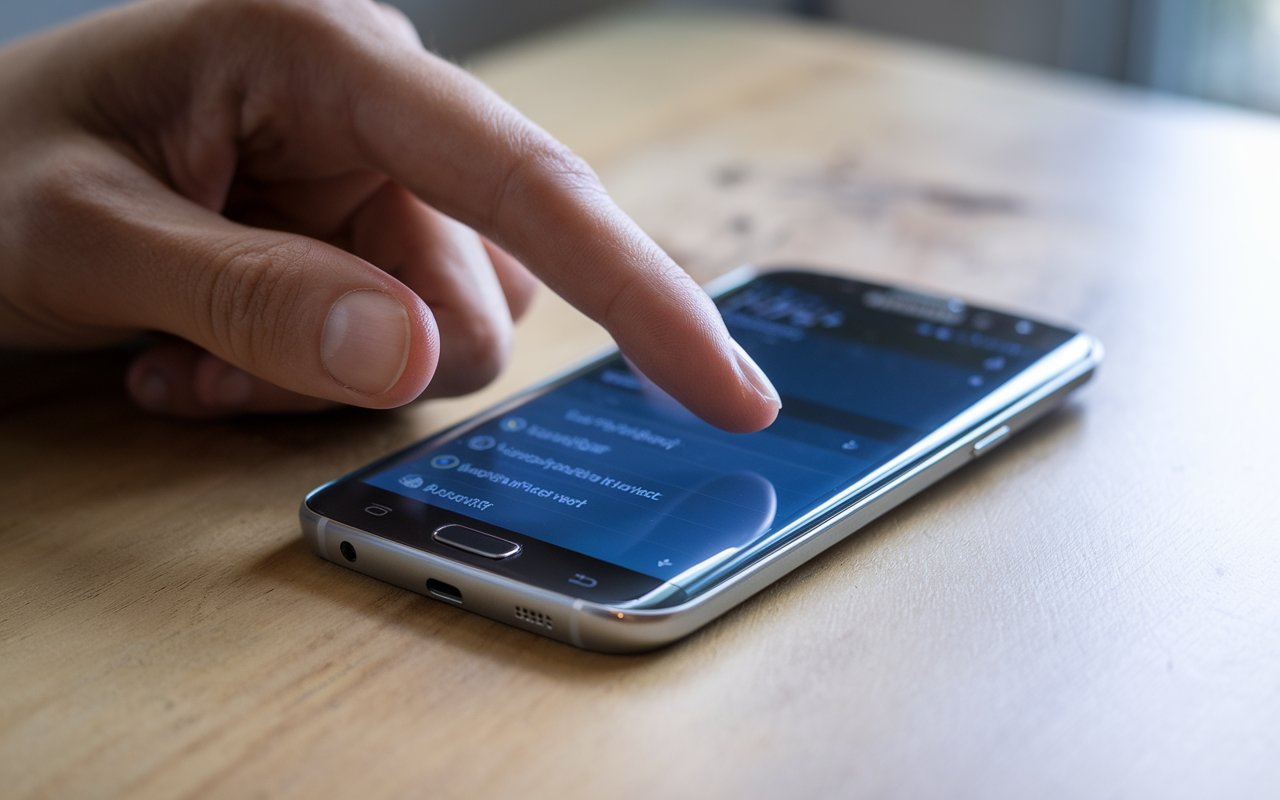
Comments (0)