When you open the Netflix app on your smart TV or streaming device and it shows you a message like “Go to netflix.com/tv2 and enter the code,” you might pause and wonder what it means. If you're used to typing your email and password on the TV with the remote, this new method may seem strange at first. But don’t worry — this is Netflix’s way of making things easier for you.
Instead of struggling to type using tiny buttons or on-screen keyboards, Netflix gives you a faster and more comfortable way to sign in. The TV screen shows you a short code, and all you need to do is open netflix.com/tv2 on your phone, tablet, or computer. Once you enter the code there, your TV will automatically connect to your Netflix account — no typing your email or password on the TV at all.
This method is very helpful, especially for people who aren’t comfortable with technology or just want a quicker way to sign in. It’s safe, simple, and works with many devices like Roku, Firestick, Android TV, LG, Samsung, and more. Whether you’re setting it up for yourself or helping a family member, this guide will walk you through every step in easy words. We’ll explain what netflix.com/tv2 is, how to find your TV code, how to enter it correctly, what to do if it doesn’t work, and how to stay signed in.
You don’t need to be a tech expert to follow this. By the end of this guide, you’ll be able to use netflix.com/tv2 with confidence and enjoy your shows without any stress.
What is netflix.com/tv2 and What Does It Do?
Netflix.com/tv2 is a special page made by Netflix to help users sign in on smart TVs or streaming devices in a simple way. If you've ever tried to type your email and password on a TV using a remote, you know how slow and frustrating it can be. The buttons are small, the typing takes forever, and sometimes you make mistakes and have to start over. Netflix understands this, so they created the tv2 sign-in method.
Here’s how it works in simple terms: when you open the Netflix app on your TV or device and choose “Sign In,” you may not be asked to type anything. Instead, you’ll see a short code on the screen — usually made up of letters and numbers. The message will say something like:
“Go to netflix.com/tv2 on your phone or computer and enter this code.”
That’s your TV code — it connects your Netflix account with your TV. You don’t have to type your email. You don’t have to remember your password. You just visit the website, put in the code, and your TV signs you in automatically. It’s a one-time process, and after that, Netflix stays logged in on that device unless you choose to sign out.
- This method is especially useful if:
- You’re setting up Netflix on a new TV
- You just bought a streaming stick like a Roku or Fire TV
- You reinstalled the Netflix app
- Or you signed out and need to log back in
It also works on many devices — from big-brand smart TVs like Samsung, LG, Hisense, to streaming devices like Firestick, Chromecast, Roku, Mi Box, and even on gaming consoles like Xbox or PlayStation.
Another good thing about netflix.com/tv2 is that it’s completely safe. It’s a real Netflix web page, and when you enter your code, your account is protected. The code you see on your screen works only for a short time, and only on that specific TV. So if someone else tries to use it later, it won’t work.
Netflix designed this method to make things easier for everyone — especially for people who may not be used to technology or who want to get things done quickly. No more slow typing. No more password errors. Just enter the code, and you're in.
Where to Find Your Netflix TV Code on Different Devices
When you open the Netflix app on your TV or streaming device, the app may not always show the sign-in code right away. In some cases, it might ask for your email and password directly. But when the device supports the TV code login method, you’ll see a special screen with a short message and a code. This is what you're looking for.
The message usually says something like:
“To activate this device, go to netflix.com/tv2 and enter the code shown below.”
Right under this message, you’ll see a series of letters and numbers — that’s your TV code. The code is usually between 4 to 8 characters long, depending on your device and region. It’s unique to your device and only works for a short period of time, usually just a few minutes.
You need to keep the screen open on your TV while you enter the code on your phone or laptop. If you leave the screen or turn off the TV, the code may disappear and you’ll need to start again. So make sure your TV is on, connected to the internet, and the Netflix app is open to the code screen.
In the following parts, we’ll break down how to find this code on specific devices like Roku, Firestick, Samsung Smart TV, and others. Each one may look a little different, but the general idea is the same: open the Netflix app, choose “Sign In,” and wait for the code to appear.
How to Find the Netflix TV Code on a Roku Device
If you're using a Roku device such as a Roku Stick, Roku Express, Roku Ultra, or a Roku TV, finding your Netflix TV code is usually a very simple process. Netflix works well with Roku, and most versions of the app on Roku support the tv2 code sign-in method. This helps you sign in faster without having to type your email and password using the remote.
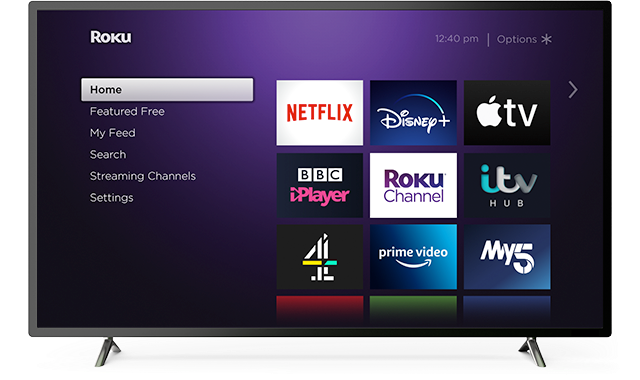
Follow these steps carefully to get your code:
- Turn on your Roku device and make sure it is connected to your home Wi-Fi. If you just bought the device or reset it, go through the internet setup first before anything else.
- Press the Home button on your Roku remote. This takes you to the main screen where you can see all your installed apps and channels.
- Scroll through the list of channels to find the Netflix app. If you already have it installed, highlight it and click on it. If Netflix is not installed yet, go to the Streaming Channels section, search for “Netflix,” and then click “Add Channel” to install it.
- Open the Netflix app. Wait a few seconds for it to fully load.
- Select the option that says “Sign In.” The app will try to connect to Netflix’s servers and check the available login method.
- If your Roku device supports the tv2 sign-in method, you will see a message that says:
Go to netflix.com/tv2 on your phone or computer and enter the code shown below. - Below the message, you will see a short code made up of letters and numbers. The code might look something like R7F2X1. This code is temporary and is meant only for this device.
- Do not press anything else on the remote at this point. Leave the screen open and visible on your TV. Now, pick up your phone, tablet, or laptop and open a browser. Visit netflix.com/tv2 and enter the code you see on the TV.
After entering the code, your Roku will automatically sign in to your Netflix account. You do not have to type any password or email address. Once the login is complete, the TV screen will refresh and you will see your Netflix profiles.
If you do not see the code screen and instead the app asks you to type in your email and password, it means the tv2 method is not available at that moment. This can happen on older Roku models or if the Netflix app is outdated. You can try closing and reopening the app or updating Netflix from the Roku Channel Store. Sometimes restarting the Roku itself can also trigger the code login option.
Once it is set up, Netflix will remember your login and you will not need to repeat this process unless you log out or reset your Roku.
How to Find the Netflix TV Code on Fire TV or Firestick
If you're using an Amazon Fire TV or a Firestick, you can also sign in to Netflix using the tv2 code method. This option is very helpful because typing with the Firestick remote can be slow and tiring. Many Fire TV users prefer using netflix.com/tv2 because it lets them sign in quickly using a phone or computer.

Here is how to find your Netflix TV code on a Firestick or Fire TV:
- Make sure your Firestick or Fire TV is plugged in and turned on. Also, confirm that it is connected to your home Wi-Fi. Without an internet connection, the Netflix app will not work.
- From the Fire TV home screen, use your remote to scroll through your apps. If the Netflix app is already installed, you will find it in your list of apps. If not, go to the “Find” or “Search” option at the top of the screen and type “Netflix.” When it shows up, select it and click on “Download” or “Get” to install it.
- Open the Netflix app. Wait for a few moments while it loads fully. If it's your first time opening it, the app may take a little longer.
- Once the app opens, select “Sign In.” The app will check how to sign you in. If the tv2 code method is supported, you will see a screen that says:
Go to netflix.com/tv2 on your phone or computer and enter the code shown below. - Look at the code on the screen. This will usually be a mix of letters and numbers. For example, it may look like F9K3B7. This code is special to your device and only lasts for a short period, so you should use it quickly.
- Leave that screen open on your TV. Do not close the app or press any other buttons. Pick up your phone, tablet, or computer, open your browser, and go to netflix.com/tv2. Enter the code exactly as it appears.
- If the code is still valid, your Fire TV or Firestick will automatically connect to your Netflix account. Within a few seconds, the screen on your TV will update and show your profiles.
Sometimes, instead of showing the code screen, the app may ask you to type your email and password directly. This usually happens if the app is old or if the tv2 method is not available at that moment. If that happens, try these steps:
- Close and reopen the Netflix app
- Restart your Fire TV from the Settings menu
- Make sure your Netflix app is updated to the latest version
After logging in, you won’t need to repeat this process unless you sign out, uninstall the app, or reset your Firestick. The tv2 method makes signing in easier and faster, especially for users who prefer not to type using the on-screen keyboard.
How to Find the Netflix TV Code on a Samsung Smart TV
Samsung Smart TVs are among the most common TVs people use to watch Netflix. If you’re setting up Netflix on a Samsung TV for the first time or after signing out, you may be given the option to use the tv2 code to sign in more easily. This option allows you to avoid using the remote to type your email and password, which many users find difficult and slow.
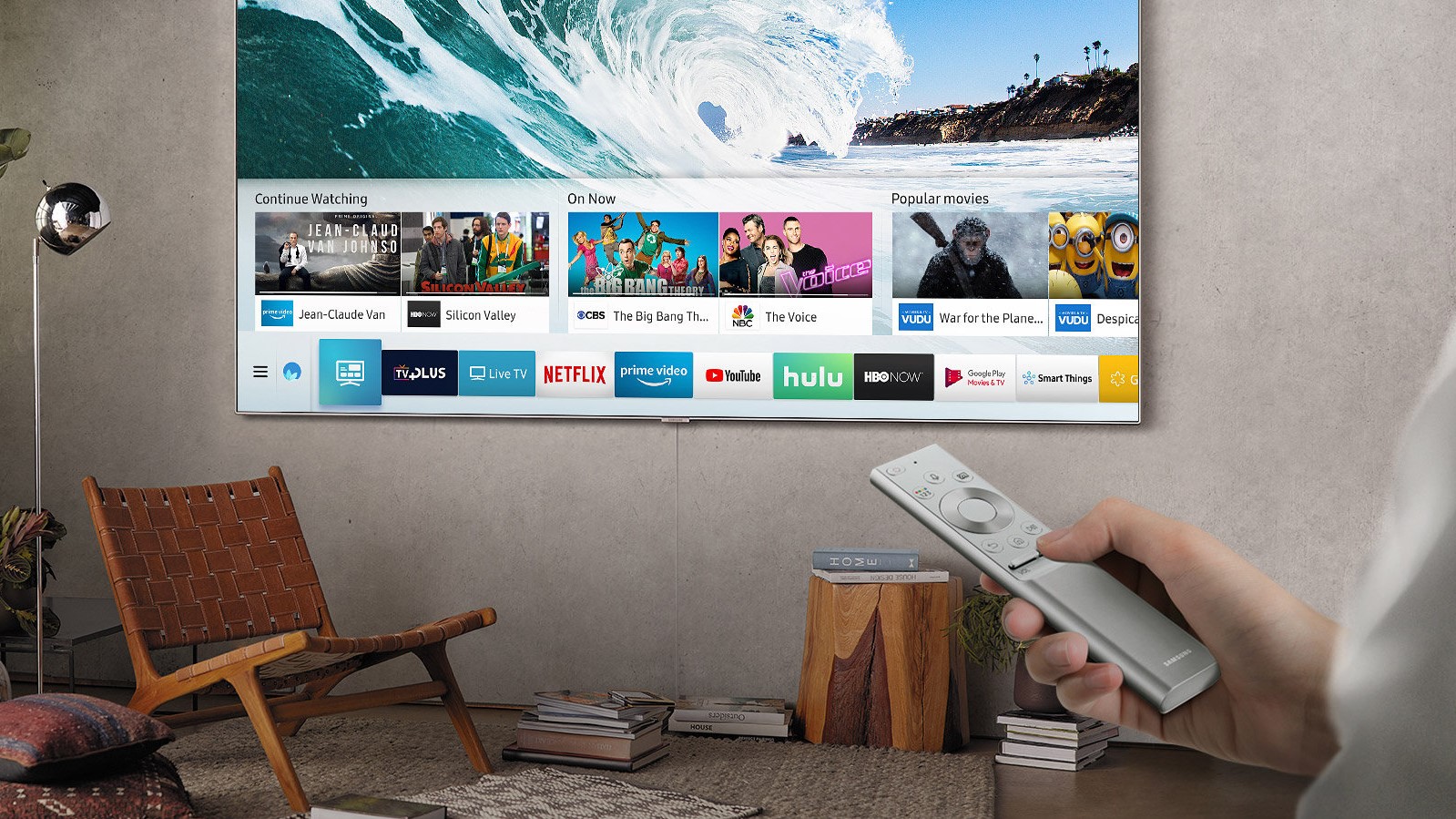
Here’s how to find the Netflix TV code on your Samsung Smart TV:
- Turn on your Samsung Smart TV and make sure it is connected to the internet. You can check the connection by going to the TV’s settings and selecting Network or Wi-Fi to see if it's connected properly.
- Press the Home or Smart Hub button on your Samsung remote. This will bring up your list of apps and settings on the screen.
- Look for the Netflix app. If you’ve already used Netflix before, the app should be there. If it is not yet installed, go to the Apps section, search for “Netflix,” and then select Install to add it to your TV.
- Open the Netflix app. Wait a few seconds for it to load. If the app was recently installed, it might take a little longer the first time.
- Select the “Sign In” option when it appears on your screen. The app will begin checking how to log you in. If your Samsung TV supports the tv2 sign-in method, you will see a screen with a message like:
Go to netflix.com/tv2 on your computer or mobile device and enter the code shown below. - A code will appear below the message. This is your Netflix TV code. It may be something like H2M7QX or another mix of letters and numbers. This code is temporary and unique to your device.
- Leave the screen on and open. Do not exit the Netflix app. On your phone, tablet, or computer, open a browser and go to netflix.com/tv2. Enter the code exactly as it appears on your TV screen.
- Once you submit the code and it is accepted, the Netflix app on your Samsung TV will refresh. You’ll see your Netflix account appear, and you can then choose your profile and start watching.
If your TV shows the normal email and password login screen instead of the code, that means the tv2 method is not available at that moment. This can happen if your TV is running an older version of the Netflix app or if the app did not load fully. To fix this:
- Close and reopen the app
- Restart the TV
- Make sure the Netflix app is updated to the latest version
Some Samsung TVs may not support the code method, especially older models. But most newer Samsung Smart TVs made in the last few years will show the code screen as soon as you try to sign in. This method is faster, safer, and much easier for most users.
How to Find the Netflix TV Code on an LG Smart TV
If you have an LG Smart TV, you can also use the netflix.com/tv2 code to sign in to your Netflix account without typing your email and password using the TV remote. This method is helpful because using the on-screen keyboard on a TV can be slow and frustrating, especially if your password is long. The tv2 code system offers a simple and quick way to get started.
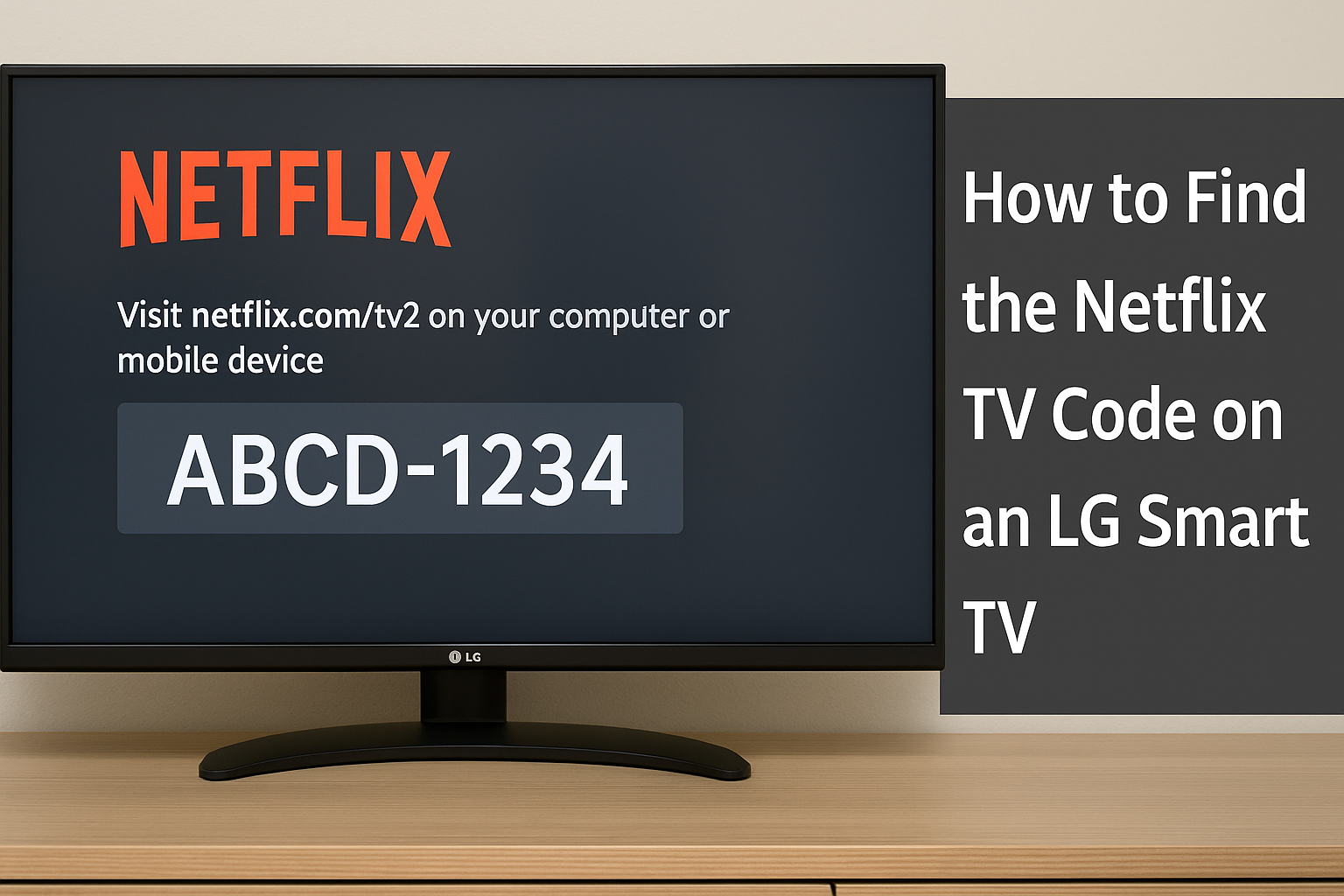
Here’s how to find your Netflix TV code on an LG Smart TV:
- Turn on your LG Smart TV and make sure it is connected to your home internet. You can check this by going into the TV’s settings and selecting the Network section. A stable Wi-Fi connection is important because the Netflix app needs it to load.
- Press the Home button on your LG remote. This brings up the list of available apps and options at the bottom of the screen.
- Find the Netflix app from the list. If it is already installed, simply select it and open it. If it is not there, go to the LG Content Store, search for “Netflix,” and download it to your TV.
- Once the Netflix app opens, wait for it to load fully. Depending on your internet speed, it might take a few seconds.
- Choose the “Sign In” option when you are asked how you want to use the app. If your TV supports the tv2 sign-in method, you will now see a message that says:
Go to netflix.com/tv2 on your phone or computer and enter the code below. - A short code will appear under the message. It may look like T5Q9V2 or something similar. This is your activation code, and it is only valid for a short time.
- Leave the Netflix app open on the TV. Now, use your phone, tablet, or computer to open a web browser and go to netflix.com/tv2. Once you’re there, enter the code you see on your TV screen and submit it.
- If the code is correct and still active, your LG TV will refresh and log in to your Netflix account automatically. You’ll see your profiles appear on the screen, and you can start watching right away.
In some cases, the Netflix app may not show the code screen. Instead, it might ask you to type your email and password manually. This can happen if:
- Your LG TV model is older and does not support the tv2 feature
- The Netflix app is out of date
- The internet connection was interrupted during the loading process
To solve this, you can try these steps:
- Close the Netflix app and open it again
- Restart your LG TV
- Update the Netflix app through the LG Content Store
- Make sure your TV’s software is up to date
The tv2 sign-in method is supported on most recent LG Smart TVs, and once you complete the setup, your account will stay signed in unless you choose to log out or reset the TV. This makes it very convenient for everyday use.
How to Find the Netflix TV Code on an Android TV
Android TVs are built with Google’s operating system and come with many pre-installed apps, including Netflix. Brands like Sony, TCL, Hisense, Xiaomi, and others use Android TV as their platform. If you own an Android TV, you can usually sign in to Netflix using the tv2 code method, which is quicker and easier than typing your login details with the remote.
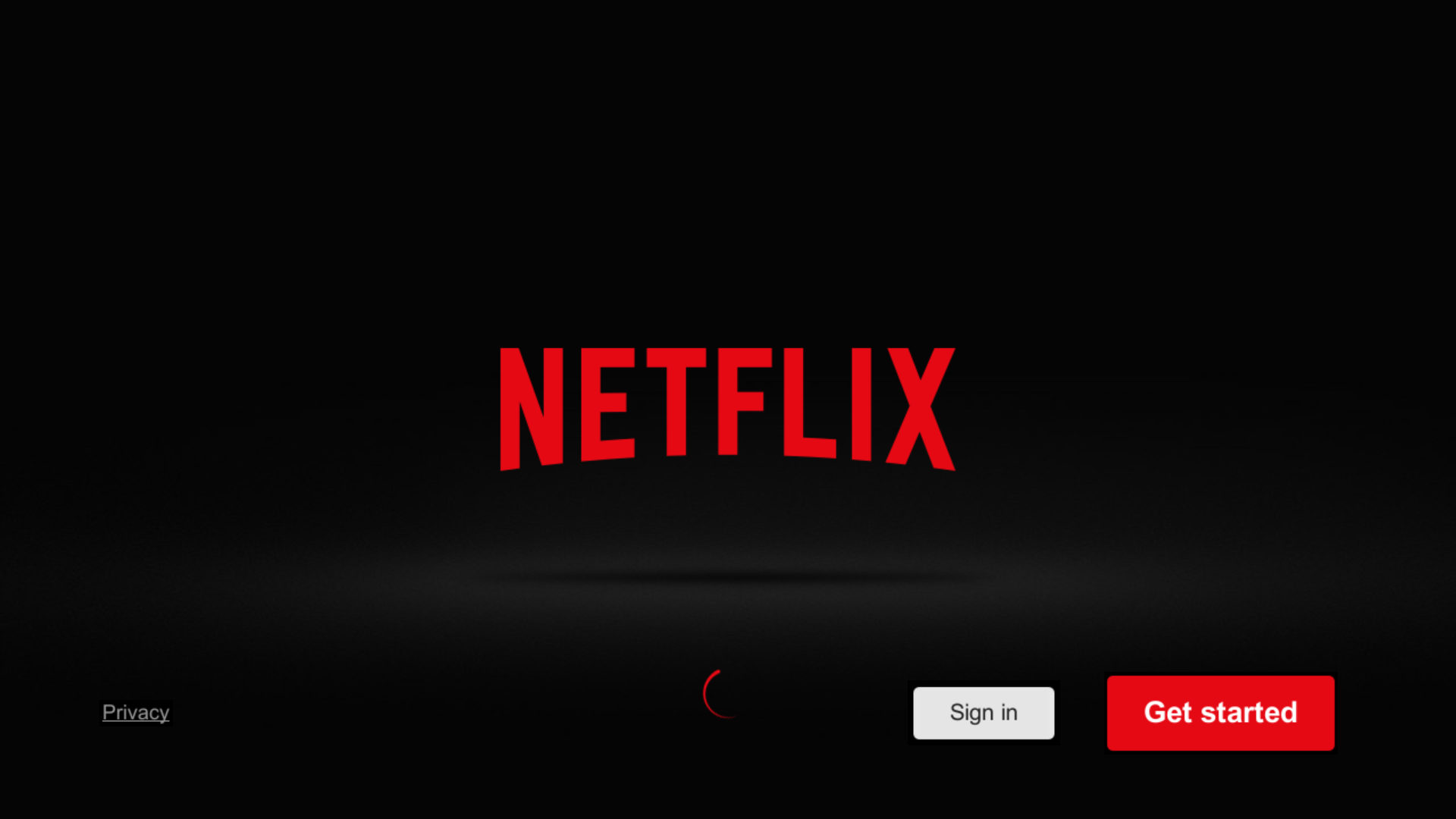
Here’s how to find the Netflix TV code on an Android TV:
- Turn on your Android TV and make sure it is connected to the internet. If you’re setting it up for the first time, go through the network settings to connect it to your home Wi-Fi.
- On your remote, press the Home button to go to the main screen. You’ll see a row of apps, settings, and other suggestions from Google.
- Look for the Netflix app in the list of installed apps. If it’s not already there, you can install it by doing the following:
- Open the Google Play Store on your TV
- Use the search bar to look for “Netflix”
- Select the app and click “Install”
- Once the app is installed, open Netflix from the home screen or from your apps list. Give it a few seconds to load completely.
- Select “Sign In” when the app asks how you want to proceed. If the tv2 method is supported, you will now see a message on the screen that says:
Go to netflix.com/tv2 on your computer or mobile device and enter the code shown below. - A short code will appear just below that message. It might look like P6Z2KD or a similar mix of letters and numbers. This is your personal Netflix TV code for this device.
- Leave the code screen open on the TV. Now pick up your phone, tablet, or computer and open your web browser. Go to netflix.com/tv2 and enter the code exactly as it appears.
- After entering the code, your Android TV will automatically refresh and log in to your Netflix account. You’ll see the profile selection screen, and from there, you can start watching instantly.
In some cases, the app might skip the code screen and ask for your email and password directly. If that happens, it usually means the app did not load fully or that the TV code option is temporarily unavailable. To fix this, try the following:
- Close the Netflix app and reopen it
- Restart your Android TV using the remote or unplug the TV and plug it back in
- Update the Netflix app through the Play Store
- Check for Android system updates under TV Settings
Once the sign-in is complete using the tv2 code, Netflix will stay logged in on your Android TV. You won’t need to repeat the process unless you manually log out or reset the TV.
How to Find the Netflix TV Code on Apple TV
Apple TV is another popular streaming device that works smoothly with Netflix. If you’re using an Apple TV and want to sign in to Netflix, you might be given the option to use the tv2 code system. This is especially helpful if you don’t want to type your email and password using the Apple TV remote, which can be slow and frustrating. With the tv2 method, signing in becomes quick and easy.

Here’s how to find the Netflix TV code on your Apple TV:
- Turn on your Apple TV and make sure it is connected to your Wi-Fi. You can check the network connection by going to the Settings app and selecting the Network option.
- From the home screen, use the remote to scroll through your installed apps. Look for the Netflix app. If it’s not already installed, you can download it:
- Open the App Store on your Apple TV
- Search for “Netflix”
- Select the app and click “Get” to install it
- Once installed, open the Netflix app. Give it a few seconds to load, especially if it’s the first time you’re opening it.
- When the app is ready, choose “Sign In.” If your Apple TV supports the tv2 code method, you will see a message on your screen that says:
Go to netflix.com/tv2 on your computer or mobile device and enter the code shown below. - Look at the code that appears under the message. It will usually be a combination of six characters, like L5D3XZ or something similar. This code is linked to your Apple TV and will expire after a short time if not used.
- Keep the code screen open and don’t press anything else. Now go to your phone, tablet, or computer, open a browser, and visit netflix.com/tv2. Enter the code exactly as it appears on your TV screen.
- After entering the code, wait a few seconds. Your Apple TV will automatically connect to your Netflix account and display your profiles. You can then select a profile and start watching right away.
If your Apple TV does not show the code screen and instead asks you to type your email and password, it may be due to one of the following reasons:
- The tv2 feature is not supported on your Apple TV model
- The Netflix app needs to be updated
- The app didn’t load fully and defaulted to the manual login method
To fix this, you can try the following:
- Close and reopen the Netflix app
- Restart your Apple TV from the Settings menu
- Update the Netflix app through the App Store
- Make sure your Apple TV’s software is up to date
Once you’ve used the tv2 method to sign in, your Apple TV will stay connected to your Netflix account. You won’t need to repeat the process unless you sign out or reset your device.
How to Find the Netflix TV Code on PlayStation and Xbox Consoles
If you’re using a gaming console like a PlayStation or an Xbox to stream Netflix, you’ll be glad to know that these devices also support the tv2 code method. Instead of typing your Netflix email and password with a game controller, which can be slow and awkward, the tv2 option lets you sign in quickly by entering a short code on your phone or computer.

This method works on most recent models, including:
- PlayStation 4
- PlayStation 5
- Xbox One
- Xbox Series X and Series S
Here’s how to find the Netflix TV code on your console:
- Make sure your PlayStation or Xbox is connected to the internet and signed in to your user account. If the device is not online, the Netflix app will not load properly.
- From your main dashboard, go to the section that shows your installed apps and games. Look for the Netflix app. If it’s not installed:
- Open the PlayStation Store or Microsoft Store
- Search for “Netflix”
- Download and install the app
- Once the Netflix app is installed, launch it by selecting the icon from your home screen.
- Wait a few seconds for the app to open completely. Then, choose the “Sign In” option.
- If the tv2 sign-in method is available on your console, you’ll see a message that says:
Go to netflix.com/tv2 on your mobile device or computer and enter the code shown below. - Look at the screen carefully and you’ll see a short code below the message. The code might look like J7W4KM or another mix of letters and numbers. This code is linked to your gaming console and works for a short time only.
- Keep this screen open. Do not press any other buttons. Now, using your phone or computer, go to netflix.com/tv2. Enter the code exactly as it appears on your TV screen and submit it.
- After a few moments, your PlayStation or Xbox will automatically connect to your Netflix account. Your profiles will appear, and you’ll be able to start streaming without needing to type your login information.
If the Netflix app does not show the tv2 code and instead asks you to sign in using your email and password, you can try the following:
- Close the Netflix app and reopen it
- Restart your console and try again
- Make sure the Netflix app is updated to the latest version
- Check if there’s a system update available for your console
Most modern PlayStation and Xbox consoles support the tv2 code sign-in. Once you complete this step, your device will stay logged in until you sign out or uninstall the app.
What to Do If You Don’t See the TV Code on Your Screen
Sometimes, when you try to sign in to Netflix on your TV or device, the app may not show the tv2 code at all. Instead, it might immediately ask you to type your email and password using the remote. This can be frustrating, especially if you were expecting the easier code method. But don’t worry — there are a few simple reasons this can happen, and in most cases, it’s easy to fix.
Here’s what you should do if the tv2 code doesn’t show up on your screen:
- Wait a few seconds after opening the Netflix app: Sometimes, the app takes a moment to decide which sign-in method to display. If you rush and press buttons too quickly, you might skip past the code screen without realizing it. Try reopening the app and giving it time to load fully.
- Close and reopen the app: If you don’t see the code right away, try closing the Netflix app completely. Then reopen it and select “Sign In” again. This simple step fixes the issue on many devices. Be sure to wait on the sign-in screen without pressing anything extra.
- Restart your TV or device: A full restart can often reset the app’s behavior. Turn off your TV or streaming device completely, wait for a few seconds, and turn it back on. Then open the Netflix app again and try signing in. This can help clear temporary glitches or network delays.
- Update the Netflix app: If you’re using an older version of the Netflix app, the tv2 code feature may not be available yet. Go to your device’s app store, find Netflix, and update it to the latest version. After updating, open the app and check if the code screen appears when you select “Sign In.”
- Update your device software: Some smart TVs and streaming devices need to be updated to support newer features like tv2 login. Go to your device’s settings, look for “Software Update” or “System Update,” and install any available updates. Once done, open Netflix again and try signing in.
- Check your internet connection: If your device is not properly connected to the internet, Netflix may not be able to load the full login options. Go to your network settings and confirm that your device has an active internet connection. Try visiting a website on your device’s browser (if available) to make sure it’s working.
- Try uninstalling and reinstalling Netflix: As a last resort, you can uninstall the Netflix app and then reinstall it. This forces the app to reset completely, which can help bring back the tv2 code sign-in method. After reinstalling, open the app and go through the steps again.
If you’ve tried all of these steps and the tv2 code still does not appear, then your specific device may not support this sign-in method. In that case, you’ll need to sign in using the email and password option. Although it’s a bit slower, it still works and will only need to be done once.
Remember, the tv2 code feature is supported on most newer TVs and devices, but it’s not always available on older models or outdated apps. Making sure everything is updated and connected properly is often the key to getting the code to show.
How to Enter Your Netflix TV Code at netflix.com/tv2
Once you’ve found the code on your TV screen, the next step is to enter it on the Netflix activation page. This step connects your TV or device to your Netflix account without needing to type your email and password on the TV. The process is quick, simple, and takes less than a minute if done correctly.
Follow these steps to enter your Netflix TV code:
- Leave the code screen open on your TV: When your TV shows a message that says something like “Go to netflix.com/tv2 and enter the code below,” do not press anything else. Just keep that screen visible. If you leave or close it, the code may expire or disappear. The code usually stays active for a few minutes.
- Pick up your phone, tablet, or computer: Now, using another device with a browser (such as Chrome, Safari, Firefox, or Edge), open a new tab and go to the following website: netflix.com/tv2. Make sure you type the URL correctly. Do not search for it on Google or Bing. Type it directly into the address bar to avoid visiting a fake or scam site pretending to be Netflix.
- Sign in to your Netflix account: If you are not already signed in on your phone or computer, Netflix will ask you to enter your email and password. Use the same login details that you use for your regular Netflix account. Once signed in, you will be taken to a page where you can enter your TV code.
- Enter the code shown on your TV screen: On the netflix.com/tv2 page, you will see a text box asking you to enter the activation code. Type the code exactly as it appears on your TV. The code is not case-sensitive, so you don’t need to worry about capital or small letters, but make sure you don’t confuse letters with numbers (for example, don’t mix up “O” and “0”).
- Click or tap the “Activate” or “Submit” button: After entering the code, press the button to continue. Netflix will now connect your TV or device to your account. If the code is still valid, your TV screen will refresh automatically within a few seconds.
- Wait for your TV to log in: Once the connection is successful, your TV will stop showing the code screen and instead display your Netflix profile selection page. You can now choose your profile and start watching instantly.
If you see an error message after entering the code, it may be because:
- The code has expired (this happens if you wait too long)
- You entered the wrong code
- There’s a problem with your internet connection
- Netflix’s servers are temporarily having issues
In such cases, go back to your TV, exit the Netflix app, open it again, and get a new code. Then repeat the process on netflix.com/tv2.
This method is one of the easiest and fastest ways to sign in to Netflix on a smart TV or streaming device. You only need to do it once unless you sign out, uninstall the app, or reset your device.
What to Do If the Netflix TV Code Is Not Working
Sometimes, even after following all the steps correctly, the Netflix TV code might not work. You may see an error message, or the TV screen may not respond after you enter the code on netflix.com/tv2. This can be frustrating, especially when you're ready to watch your favorite show. But don’t worry. There are several reasons why this happens, and most of them are easy to fix.
Here are the most common problems and how to solve them:
- The code has expired: Netflix TV codes are only active for a short time. If you take too long before entering the code on your phone or computer, it may expire. When that happens, the code will no longer work, and you might see an error that says “Invalid code” or “Code has expired.” To fix this, go back to your TV, exit the Netflix app, and reopen it. A new code will appear. Then go to netflix.com/tv2 again and enter the new code quickly.
- The code was typed incorrectly: Some letters and numbers can look very similar. For example, a zero (0) might look like the letter O, or the number one (1) might look like a lowercase L. If you enter the wrong character, the code won’t work. To avoid this, double-check each character before submitting it. Make sure there are no spaces before or after the code.
- You are not signed in to the correct Netflix account: If you enter the code on netflix.com/tv2 while signed in to a different Netflix account than the one you want to use, the wrong account might get linked to the TV. In some cases, it may not work at all. Be sure that you're logged in with the right email address before entering the code. You can sign out and log in again on your browser if needed.
- Internet connection problems: If either your TV or the device you’re using to enter the code has internet issues, the process might fail. Your TV needs to stay connected to Wi-Fi for the code to remain active. Likewise, your phone or computer also needs a stable connection to reach netflix.com. Try refreshing your internet connection or switching from mobile data to Wi-Fi if the code won’t go through.
- Netflix servers are temporarily down: On rare occasions, Netflix’s servers may be experiencing temporary problems. This can prevent the code from being accepted, even if everything is entered correctly. You can check Netflix’s status page or simply wait a few minutes and try again.
- The Netflix app is out of date: If your app is outdated, it may cause login issues. Go to your device’s app store, search for Netflix, and install any available updates. Once the app is updated, reopen it and request a new code.
- Device compatibility issues: Although most modern TVs and devices support the tv2 code method, some older models might not. If your device doesn’t support it or if the feature was removed in a recent update, the code method may stop working. In this case, you’ll need to log in using your email and password through the TV’s remote.
- Multiple attempts causing confusion: If you try entering codes from different devices one after another or refresh the netflix.com/tv2 page too many times, Netflix might get confused or block further attempts temporarily. To fix this, wait a few minutes and then start the process again from the beginning using a new code.
If none of these solutions work, you can always fall back on the regular login method using your remote to enter your email and password. It may take longer, but it will still get you signed in. Once you’re logged in, Netflix will remember your device, and you won’t need to repeat the process unless you log out or delete the app.
How to Stay Signed In on Your TV After Using netflix.com/tv2
After you’ve used the tv2 code to sign in to Netflix on your TV, you probably don’t want to go through that process again every time you want to watch something. The good news is that Netflix is designed to keep you signed in on your device, even after turning the TV off or switching to another app. However, certain things can log you out, and it helps to understand how to stay signed in for as long as possible.
Here are some tips to make sure you remain logged in to Netflix on your smart TV or streaming device:
- Avoid logging out manually: This might sound obvious, but it’s one of the most common reasons people have to repeat the tv2 code sign-in process. If you or someone else in your home clicks on “Sign Out” in the Netflix app, the account will be removed from that TV. You’ll then have to go through the setup again. To stay signed in, just close the app when you’re done watching instead of signing out.
- Don’t uninstall the Netflix app: Removing or uninstalling the app from your TV or streaming device will erase your login details. If you ever delete the Netflix app and later reinstall it, the app will treat it as a brand-new setup. That means you’ll need to sign in again using netflix.com/tv2 or your email and password.
- Keep your TV connected to the internet: Netflix checks your login status using an internet connection. If your TV is frequently disconnected from Wi-Fi, it may prompt you to log in again after a while. To avoid this, keep your TV connected to a stable internet source. If your Wi-Fi is unstable, you can try switching to a wired connection (Ethernet) if your device supports it.
- Don’t reset your TV or device settings: Resetting your TV to factory settings or performing a system reset will clear all your apps and accounts, including Netflix. If you do this for any reason, be prepared to go through the setup process again. It’s a good idea to only reset your device when necessary.
- Limit the number of sign-ins on the same account: Netflix has limits on how many devices can use the same account at the same time, depending on your subscription plan. If you sign in to too many TVs or devices, older logins might be removed to make space. To avoid this, try not to log in on too many shared devices, especially if you’re on the basic or standard plan.
- Avoid switching profiles too often on shared TVs: If multiple people use the same TV and constantly switch profiles or log out of accounts, it may confuse the system or lead to someone accidentally logging out of the whole account. Stick to your own profile and only switch when needed.
- Keep your Netflix app and device software updated: Netflix updates its app regularly, and newer versions are often better at keeping your session active. Go to your device’s app store or settings area to make sure the app is up to date. You should also check for system updates for your TV or streaming device to keep everything running smoothly.
By following these tips, your TV will stay signed in, and you won’t have to keep using the tv2 method unless something changes. Once your device is linked to your Netflix account, it will remember your settings and login details, making it easy to pick up right where you left off.
The Difference Between netflix.com/tv2 and netflix.com/tv8
While using Netflix on your smart TV or streaming device, you might come across two different web addresses: netflix.com/tv2 and netflix.com/tv8. At first, this can seem confusing. Both links are official Netflix pages, and they are used for signing in with a code. However, they are not exactly the same. Understanding the difference can help you know which one to use and why your device shows one and not the other.
Here’s what sets them apart:
1. Device Type Determines the Code Page
The main difference between tv2 and tv8 is based on the type of device you’re using. Netflix decides whether to show tv2 or tv8 depending on what kind of TV, stick, box, or console you’re using.
- netflix.com/tv2 is more commonly shown on devices like:
- Samsung Smart TVs
- LG Smart TVs
- Android TVs
- Apple TVs
- Firesticks
- Roku
- PlayStation and Xbox consoles
- netflix.com/tv8 may be shown on:
- Some newer streaming boxes or models in select regions
- Certain devices where Netflix uses a different login system internally
- Devices with a longer activation code or slightly different security system
So if your screen says tv2, then you should only go to netflix.com/tv2. If it says tv8, use netflix.com/tv8. You cannot use tv8 for a tv2 code, and vice versa. Each code only works with its own specific link.
2. The Code Format Might Vary
Another small difference is the format of the code shown on your screen. While both types are short and easy to type, the tv8 code is sometimes longer or looks different compared to the tv2 code.
- tv2 codes often have 6 characters and look like B9K7M3
- tv8 codes may have 8 characters and could look like XZ4P9KQ8
That’s why the device also tells you exactly which link to use. The system is built so that each code connects only through the correct path. If you enter a tv2 code on the tv8 page or the other way around, it will not work.
3. Behind-the-Scenes Differences
From a user’s point of view, the experience is almost the same. But behind the scenes, Netflix might use different systems for verifying codes or connecting devices when using tv2 versus tv8. This might relate to region, device software version, or internal Netflix testing.
You don’t need to worry about those technical details. Just follow whatever the message on your TV screen says. If it says netflix.com/tv2, always go to that link. If it says netflix.com/tv8, use that one instead.
4. You Cannot Choose Which One You See
There’s no way to change the tv code page manually. You cannot force your device to show tv2 or tv8. Netflix decides which system to use based on your device model, software version, and sometimes your location.
So if you’re trying to set up multiple devices and one shows tv2 while another shows tv8, that’s normal. Just go to the correct link for each device and enter the code shown. Both methods do the same thing — they log you into your Netflix account without needing to type your full login on the TV.
Final Thought
At the end of the day, both netflix.com/tv2 and netflix.com/tv8 are safe, official Netflix tools. They are part of the same system, just used in slightly different ways depending on your device. The key thing is to follow the instructions on your screen and use the exact link and code that your TV or device gives you.
How Safe is netflix.com/tv2 and Is It Official?
When you see a message on your TV screen asking you to go to netflix.com/tv2 and enter a code, it’s normal to stop and wonder, “Is this safe?” With so many scams and fake websites on the internet, it's good to be cautious. Thankfully, netflix.com/tv2 is 100% safe and official, but only if you're using it correctly.
Let’s break it down clearly so you understand why it’s safe and how to avoid any risks.
1. Yes, netflix.com/tv2 is an official Netflix website
The page at netflix.com/tv2 is owned and operated by Netflix itself. It is part of their secure login system used to help people sign in to Netflix on smart TVs, streaming devices, and game consoles. When your TV shows that link, it’s simply giving you a faster and easier way to log in.
The “tv2” page is hosted on the main Netflix website (netflix.com), which means it uses the same security protections as the rest of their platform. It uses secure HTTPS encryption, which you can confirm by checking for the small padlock symbol next to the web address in your browser.
If the page is real, it will always:
- Start with https://netflix.com/tv2
- Load the familiar Netflix logo and branding
- Ask you to sign in (if you’re not already signed in)
- Then ask for your activation code
You can trust it the same way you trust the main Netflix homepage or app.
2. Be careful not to land on fake or copycat websites
While netflix.com/tv2 is safe, some scammers create fake websites that look similar. They might have names like “netfl1x.com,” “netflix-tv2-login.com,” or other trick URLs. These sites are not official and may try to steal your personal information or trick you into installing harmful software.
Here’s how to stay safe:
- Never click on random links from unknown emails or text messages
- Do not search for “Netflix TV code” or “Netflix sign in code” on search engines and click ads — some fake sites advertise on search results to appear official
- Always type the web address directly into your browser: netflix.com/tv2
If you’re not sure, open your Netflix app on your phone or computer and sign in the normal way. Then manually visit the tv2 link from there, or use the official Netflix help center.
3. Netflix will never ask for your code by email or text
The TV code is something that only appears on your TV screen during the sign-in process. Netflix will not ask you to share this code outside of that moment. If anyone contacts you by email, social media, or phone asking for your Netflix code or account login, that is a scam.
4. Your code only works once and for your device
Another reason netflix.com/tv2 is safe is because the code is temporary. It’s created only for your TV or device and expires after a few minutes. Even if someone else sees the code after it expires, it will no longer work. Also, it only works once — after your TV is linked to your account, the code is no longer needed.
5. No password is ever shared with the TV
When you use netflix.com/tv2, your password never goes into the TV. You type it only on your phone or computer. This makes the process safer because your login details are not entered using the TV remote, which is slower and sometimes riskier.
Final Advice
If you follow the instructions shown on your TV and only use netflix.com/tv2, you are using a completely safe, secure, and official method created by Netflix to help people sign in faster. Just be sure to double-check the web address, avoid third-party links, and only enter codes that are currently shown on your TV screen.
Frequently Asked Questions About netflix.com/tv2
Even though the tv2 code sign-in process is simple, many people still have questions about how it works, when to use it, and what to do in certain situations. Below are clear answers to the most common questions people ask about netflix.com/tv2. Each answer is written in plain language so that anyone can understand it, no matter their level of experience.
1. Can I use the same TV code on more than one device?
No. The code shown on your TV is only for that specific device and is valid for a short time. You cannot use the same code to sign in on another TV or device. If you want to sign in on a different TV, you will need to open Netflix on that device and get a new code.
2. What happens if I enter the code too late?
If you wait too long to enter the code on netflix.com/tv2, the code may expire. When that happens, it won’t work anymore, and you’ll get an error. To fix this, go back to your TV, close the Netflix app, reopen it, and get a fresh code. Then try again right away.
3. Do I need to do this every time I open Netflix on my TV?
No. You only need to use netflix.com/tv2 the first time you sign in on a new TV or streaming device. After that, Netflix stays logged in until you sign out manually, uninstall the app, reset the TV, or change certain settings. Most people only need to do this once unless there’s a problem.
4. Can I enter the code on any phone or computer?
Yes. You can use any phone, tablet, or computer that has internet access and a web browser. Just open a browser, type netflix.com/tv2 into the address bar, and follow the instructions. Make sure the device you’re using is already signed in to your Netflix account.
5. What if my TV does not show a code at all?
If your Netflix app only shows a regular email and password sign-in screen, it may mean your device doesn’t support the tv2 code method. You can try closing the app, restarting the TV, or checking for app updates. If none of that works, you’ll need to sign in using the remote.
6. Is netflix.com/tv2 the same as netflix.com/activate?
Not exactly. Both are used to sign in with a code, but they are for different situations. netflix.com/tv2 is the newer and more commonly used method for smart TVs and streaming devices. netflix.com/activate may still work for older devices or during special cases, but it’s not as widely used now.
7. Is it safe to enter my login details on netflix.com/tv2?
Yes. As long as you are on the real Netflix website, it is completely safe. Make sure the address in your browser says netflix.com and starts with https. Avoid clicking on random ads or fake links. It’s best to type the web address manually to stay safe.
8. Can I use netflix.com/tv2 to sign in on a mobile phone?
No. The tv2 method is only used for smart TVs, streaming sticks, and consoles. If you want to watch Netflix on a phone or tablet, you just need to install the Netflix app and sign in directly. The tv2 code will not be used for mobile devices.
9. What if I have multiple profiles on my Netflix account?
That’s no problem. After you enter the tv2 code and your TV logs in, you will see the regular Netflix profile screen. Just choose your profile from the list, and your personal recommendations, history, and watchlist will load as usual.
10. Can I switch accounts after using the tv2 method?
Yes. If you want to log out and sign in with a different Netflix account, go to the app settings on your TV and choose “Sign Out.” Then reopen Netflix. Your TV will display a new code, and you can use netflix.com/tv2 again with the new account.
Final Thoughts: Is netflix.com/tv2 the Easiest Way to Sign In?
Yes. For most people, netflix.com/tv2 is the simplest, fastest, and most stress-free way to sign in to Netflix on a smart TV or streaming device. Whether you’re using a Firestick, Roku, Android TV, LG, Samsung, Apple TV, or a game console like PlayStation or Xbox, the tv2 method helps you avoid the slow and frustrating task of typing long passwords using your remote.
Instead of hunting for letters one by one with arrow keys, Netflix gives you a short code. You type that code on your phone or computer at netflix.com/tv2, and your TV signs in automatically. This saves time, reduces login errors, and is especially helpful for:
- Families setting up Netflix on multiple TVs
- Older adults or children who find typing difficult
- Anyone who wants a faster way to start watching
Not only is it easier, but it’s also safe and secure. You never have to enter your password on the TV. You’re always in control of the sign-in process, and the code is only valid for a few minutes and for that one device. That adds a layer of protection while still making the experience smooth.
You also don’t have to repeat this process every time. Once you’ve signed in with netflix.com/tv2, your TV stays logged in unless you choose to sign out or remove the app.
Of course, there may be times when the tv2 code doesn’t show, or the process doesn’t work right away. But as you’ve seen in this guide, there are simple fixes for those situations. As long as you follow the steps carefully, the code login method is reliable and easy to use.
So if you ever find yourself setting up Netflix on a new device and see the message asking you to visit netflix.com/tv2, now you know exactly what to do. It's fast, it's secure, and it’s built to make your Netflix experience better right from the start.

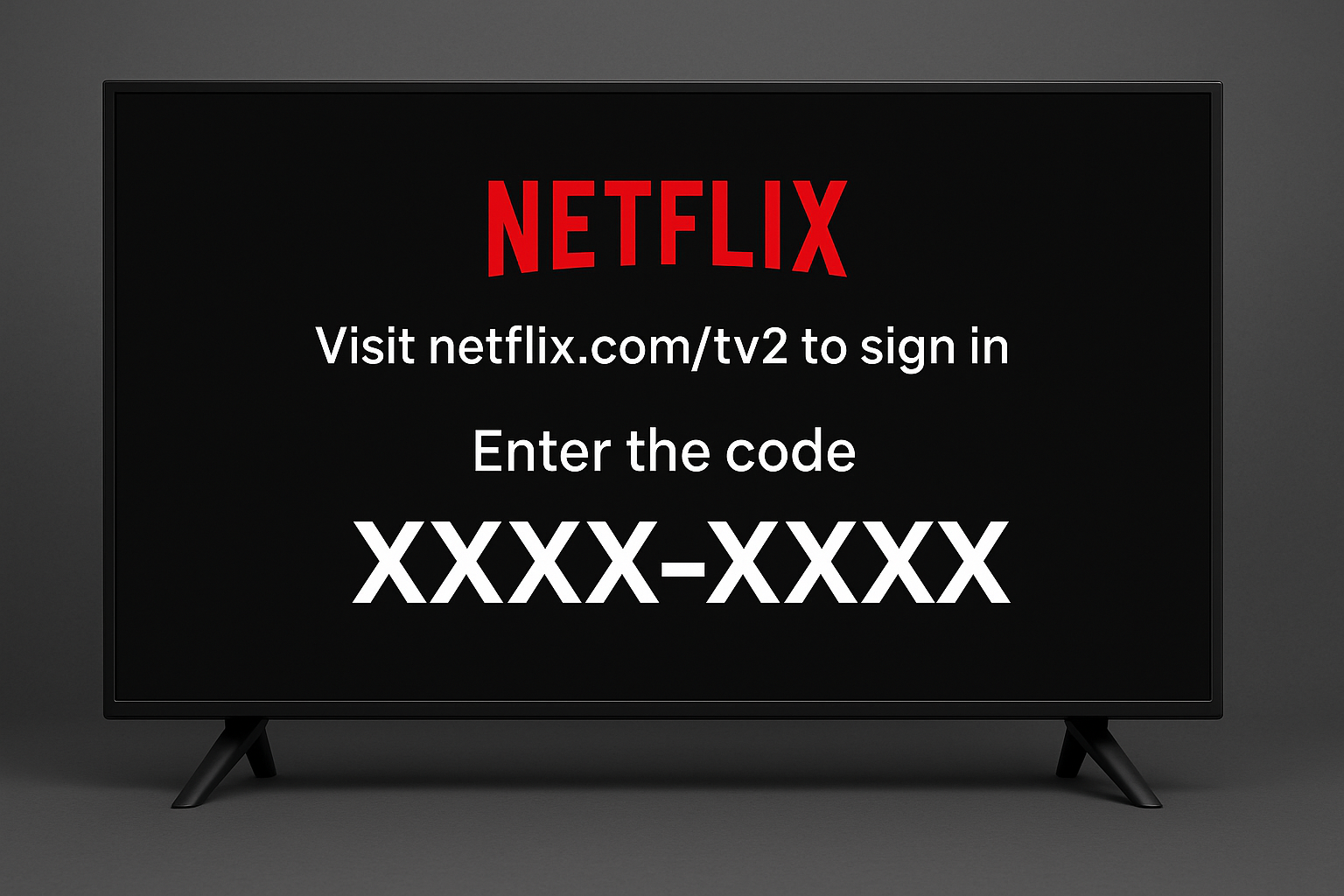
Comments (0)