In today’s digital age, securing our devices has become more critical than ever. Whether you own a Samsung, iPhone, or Android device, the message “Enter password to unlock 30/30 attempts remaining” is a common yet crucial security feature.
This prompt not only protects your data but also ensures that unauthorized users cannot easily access your device. In this article, we’ll explore the significance of this feature, how it works across different devices, and what you can do if you encounter this situation.
What Does “Enter Password to Unlock 30/30 Attempts Remaining” Mean?
When you see the message “Enter password to unlock 30/30 attempts remaining,” it means your device is locked, and you are required to enter the correct password to gain access.
The “30/30 attempts” indicates a limited number of tries before the device enforces additional security measures, such as locking you out permanently or erasing all data.
This feature is designed to prevent brute force attacks, where someone repeatedly tries different passwords to gain access to your device. By limiting the number of attempts, manufacturers ensure that your personal information remains secure, even if your device falls into the wrong hands.
How This Feature Works Across Different Devices
Samsung Devices
Samsung smartphones and tablets are known for their robust security features. When you see the “Enter password to unlock 30/30 attempts remaining” message on a Samsung device, it typically means you’ve exceeded the allowed number of incorrect pattern or PIN attempts. Samsung devices often provide a 30-attempt limit before triggering stricter security protocols, such as requiring a Google account login or performing a factory reset.
To avoid reaching this limit, always ensure you remember your password or use biometric authentication methods like fingerprint or facial recognition as a backup. If you’re locked out of your Samsung device, you might need professional tools like the GSM Driver Manager Beta Release to regain access.
iPhone Devices
Apple’s iOS devices also employ a similar security mechanism. If you repeatedly enter the wrong passcode on an iPhone, you’ll see a message indicating the number of attempts remaining. After several failed attempts, the device may temporarily lock you out, and if the limit is exceeded, it could erase all data on the device.
Apple takes security seriously, and this feature is part of its commitment to protecting user data. If you’re locked out of your iPhone, you may need to use iCloud or recovery mode to regain access. For those facing Apple ID errors, services like Fix Apple ID Errors Fast can be a lifesaver.
Android Devices
Android devices, depending on the manufacturer and model, may have varying attempt limits. However, the “Enter password to unlock 30/30 attempts remaining” message is a standard security measure across most Android devices. Like Samsung and iPhone, Android devices may lock you out or erase data after too many failed attempts.
Some Android devices also offer a “Forgot Password” option, which allows you to reset your password using your Google account credentials. This feature can be a lifesaver if you’ve forgotten your password and are running out of attempts. For advanced Android unlocking solutions, tools like Roby Tech Tool V3 can help bypass MDM locks and other restrictions.
Why Attempt Limits Are Important
Attempt limits play a vital role in device security. Here’s why they matter:
- Prevent Unauthorized Access: By limiting the number of password attempts, manufacturers ensure that hackers or unauthorized users cannot easily guess their way into your device.
- Protect Sensitive Data: Your smartphone or tablet likely contains sensitive information, such as banking details, personal photos, and emails. Attempt limits help safeguard this data from prying eyes.
- Deter Brute Force Attacks: Brute force attacks involve trying every possible password combination until the correct one is found. Attempt limits make this method ineffective, as the device will lock or erase data after a certain number of tries.
What to Do If You’re Running Out of Attempts
If you find yourself facing the “Enter password to unlock 30/30 attempts remaining” message, don’t panic. Here are some steps you can take:
1. Double-Check Your Password
Before attempting again, take a moment to recall your password. Often, users mistype their passwords or forget slight variations. If you’ve recently changed your password, make sure you’re entering the updated one.
2. Use Biometric Authentication
If your device supports fingerprint or facial recognition, try using these methods to unlock your device. This can bypass the need for a password and prevent you from losing attempts.
3. Reset Your Password
Many devices offer a “Forgot Password” option. On Android devices, this usually involves logging into your Google account to reset your password. For iPhones, you may need to use iCloud or recovery mode.
4. Contact Customer Support
If you’re unable to unlock your device, reach out to the manufacturer’s customer support team. They can guide you through the process of regaining access without losing your data.
5. Backup Your Data Regularly
To avoid losing important information, make it a habit to back up your data regularly. This way, even if your device is locked or erased, you can restore your data from a backup.
Common Questions About Attempt Limits
How Many Wrong Password Attempts Are Allowed on Android?
The number of wrong password attempts allowed on Android devices varies by manufacturer and model. However, most devices provide around 30 attempts before enforcing stricter security measures.
How Many Password Attempts Are Allowed on Samsung?
Samsung devices typically allow 30 incorrect attempts before locking the user out or erasing data. This limit is in place to ensure maximum security for your device.
Can You Bypass the 30 Attempt Limit on LG Secure Startup?
LG’s Secure Startup feature is designed to protect your device by requiring a password before the operating system loads. While there are methods to bypass this feature, such as using recovery mode or factory resetting the device, these methods often result in data loss. It’s always best to remember your password or use alternative authentication methods to avoid this situation.
Tips to Avoid Getting Locked Out
- Use Memorable Passwords: Choose a password that is easy for you to remember but hard for others to guess. Avoid using common phrases or easily guessable information like birthdays.
- Enable Biometric Authentication: Fingerprint and facial recognition are not only convenient but also reduce the risk of getting locked out due to forgotten passwords.
- Write Down Your Password: If you’re concerned about forgetting your password, write it down and store it in a secure location.
- Regularly Update Your Password: Changing your password periodically can help you remember it better and improve your device’s security.
Advanced Solutions for Device Unlocking
If you’ve exhausted all options and are still locked out of your device, advanced tools and services can help. For example:
- Unlock Samsung FRP Locks: This service specializes in removing FRP (Factory Reset Protection) locks on Samsung devices running Android 10 to 15.
- AddRom Bypass Guide: Learn how to use AddRom Bypass to unlock Android devices running versions 12 to 14.
- Redmi Note 13 Pro 5G NVData/NVRAM Fix: If you’re facing issues with your Redmi Note 13 Pro 5G, this service can help restore NVData and NVRAM files.
Conclusion
The “Enter password to unlock 30/30 attempts remaining” message is a vital security feature that protects your device from unauthorized access. Whether you own a Samsung, iPhone, or Android device, understanding how this feature works and what to do if you encounter it can save you from potential headaches.
By following the tips and steps outlined in this article, you can ensure that your device remains secure while avoiding the frustration of being locked out. Remember, device security is not just about protecting your data—it’s about safeguarding your digital life.
If you found this article helpful, feel free to share it with others who might benefit from this information. And don’t forget to leave a comment below if you have any questions or additional tips to share!

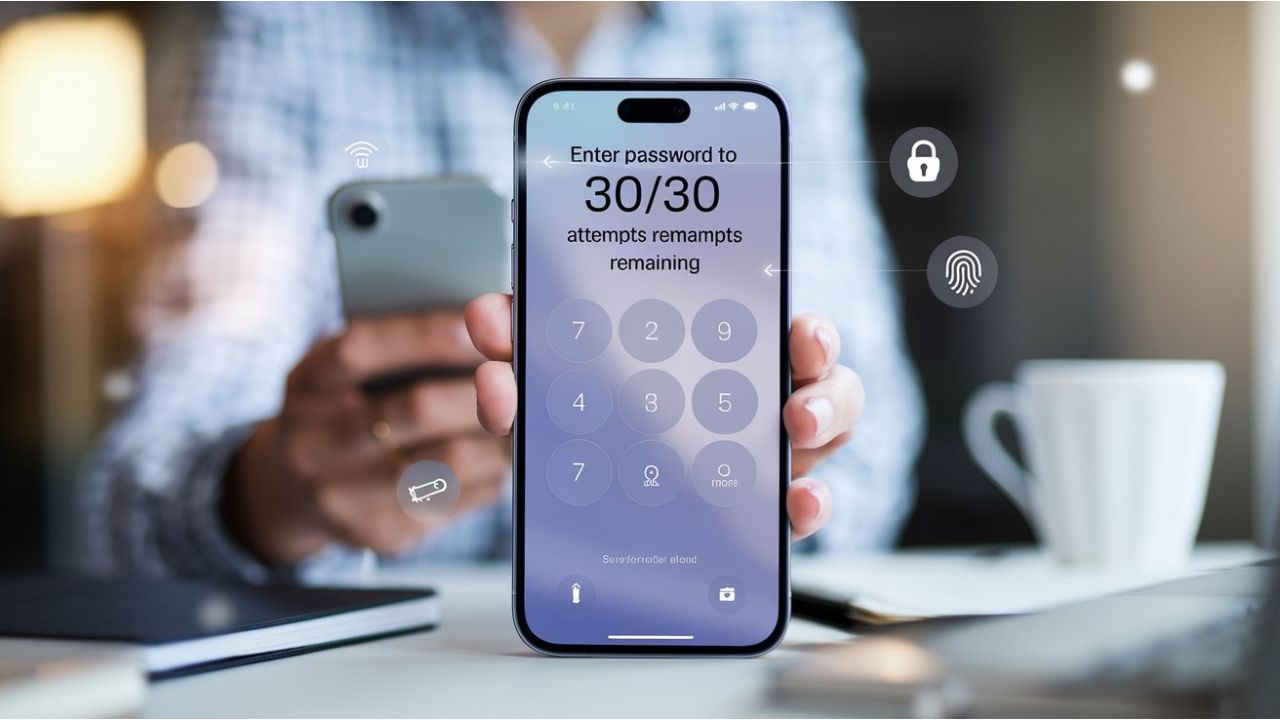
Comments (0)