Getting Familiar with the "You Can Try Your Passcode Again in Null" Error: Causes and Solutions Are you fed up with the "You can try your passcode again in null" on Android or iPhone?
The error will typically appear when you've tried the wrong passcode multiple times, but rather than the expected countdown timer, it just says "null."
In this definitive guide, we will cover:
Why would the "null" passcode issue occur? How to resolve it on iPhone and Android devices. Precautionary steps to prevent the risk in the future. Alternative solutions in the event the easy solutions do not help. Ultimately, you will have a definite plan to recover access to the device.
What is "You Can Try Your Passcode Again in Null"? When you've tried the wrong passcode multiple times, your device places a security limit on when it will allow you to try again. Normally, it displays a countdown (e.g., "Try again in 5 minutes"), but if it says "null", the reason is that the operating system could not retrieve the correct time limit due to a software flaw.
Common Causes for the Mistake ✔ Software problem (iOS/Android updates may create bugs) ✔ System process malfunction (corrupted setup or cache) ✔ Physical issue (less likely but possible with faulty memory) ✔ Interference due to third-party protection software
How to Fix "You Can Try Your Passcode Again in Null"
Wait It Out (If Using iPhones) The "null" error will sometimes resolve itself after a few minutes.
Let the device sit idle for 15-30 minutes. Try to re-enter the correct passcode.
Restart Your Machine Occasionally. A reboot will clear temporary faults.
For iPhone (varies by model): iPhone 8 & later: Press & release Volume Up, then Volume Down, then hold Side button until Apple logo appears. iPhone 7/7 Plus: Press & hold Volume Down + Power button until restart. iPhone 6s & earlier: Press & hold Home + Power button until reboot. For Android: Press & hold Power + Volume Down (varies by manufacturer) for 10+ seconds.
Restore with iTunes/Finder (iPhone Only). Restore may be needed if waiting fails to solve the issue. Plug the iPhone into a trusted computer. Open iTunes (Windows/macos Mojave & earlier) or Finder (macOS Catalina & newer).
Put the iPhone into Recovery Mode: iPhone 8 & later: Press the Volume Up button, then the Volume Down button, then press and hold the Side button until it shows the recovery mode.
iPhone 7/7 Plus: Press the Volume Down + Power button until it shows the recovery screen. iPhone 6s and earlier: Press the Home + Power button until the recovery mode. Click Restore (this will delete all data).
Use Android Device Manager or Find My iPhone If remote unlock feature is enabled:
For Android: Reset remotely through Google’s Find My Device. For iPhone: Erase the device through iCloud’s Find My.
Reach Out to Apple/Android Support If all else fails, call:
Apple Support (iPhone) Your Android maker (Android) Avoid Future Passcode Lockouts ???? Turn on Biometric Authentication (Face ID, Touch ID, or fingerprint) ???? Make use of a Password Manager to avoid passcode forgetfulness ???? Regularly backup Data (iCloud, Google Drive, or local backups) ???? Regularly update Software to avoid bugs
Final Considerations The "You can try your passcode again in null" issue will probably be a software issue that can be resolved with patience or force restart. Otherwise, device restart might be the answer. Always have backups so never lose any data.
Need More Assistance? If you're still having problems, please leave a note below or contact official support. Don't let a passcode problem prevent you from accessing! Call to Action Checkmark Found the tutorial helpful? Share it with others with the same issue! Checkmark Have another solution? Share it in the comments! Checkmark Subscribe for the latest tech troubleshooting tutorials.

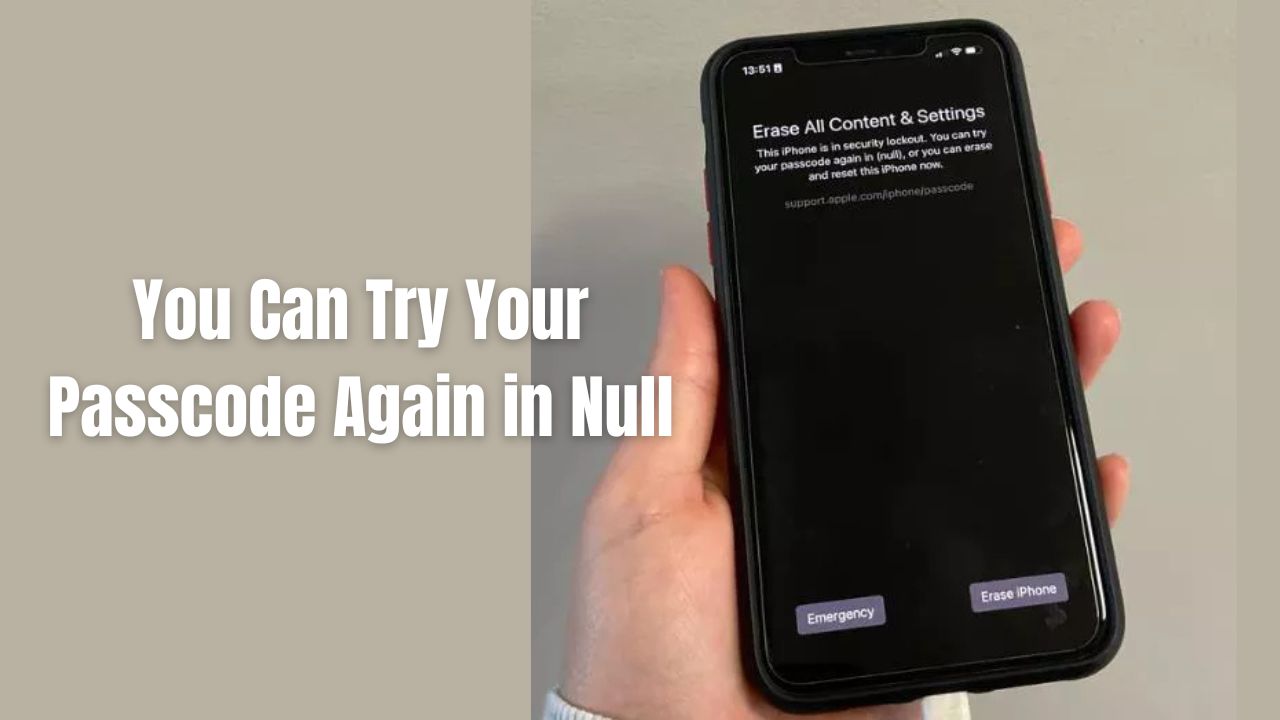
Comments (0)